Manage browser and device permissions
Web browsers
Most browsers have a permissions manager that lets you modify the permissions set for a website. It typically appears in the address bar to the left of the web address represented by the padlock icon (🔒).
Mobile devices
Similarly, most devices have permissions settings that are located in their Settings. The permissions are usually denoted by a gear icon (⚙️). You can decide what permissions to give the Padlet app in your settings.
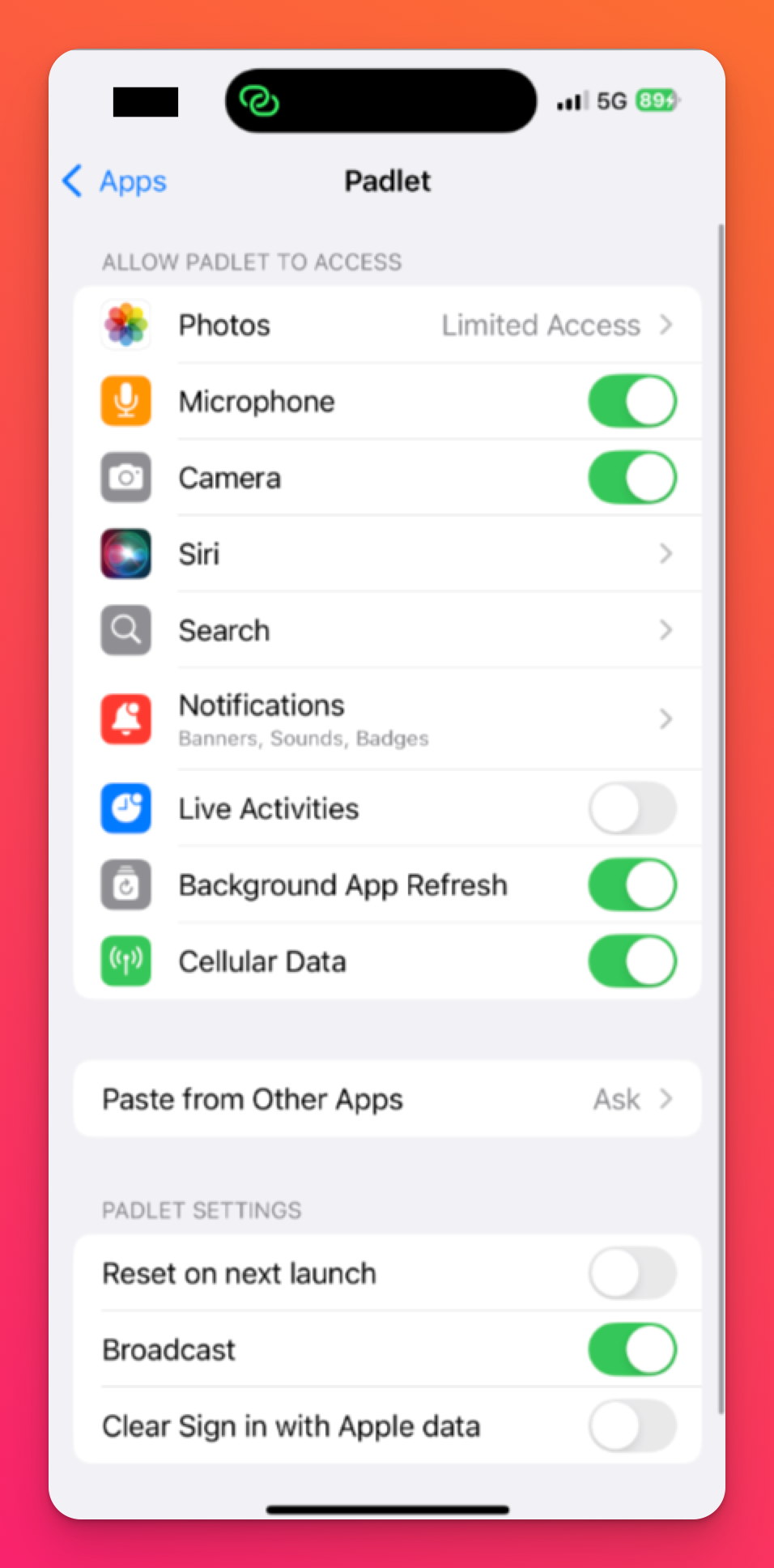
These are some of the relevant permissions you can enable and disable for Padlet:
Camera - for capturing images using your device
Microphone - for audio recording
Clipboard - for copying links
Notifications - for getting alerts on new updates made on a padlet you follow.
Select the drop down menu/toggle button next to the access you'd like to block or allow.

