Change the language of a padlet
Change your default language
Set your account to display your native language by following these steps:
- From the dashboard, click on the Settings cog icon in the top-right corner of the screen
- Select Personal account (at the top) > Basic info (on the left)
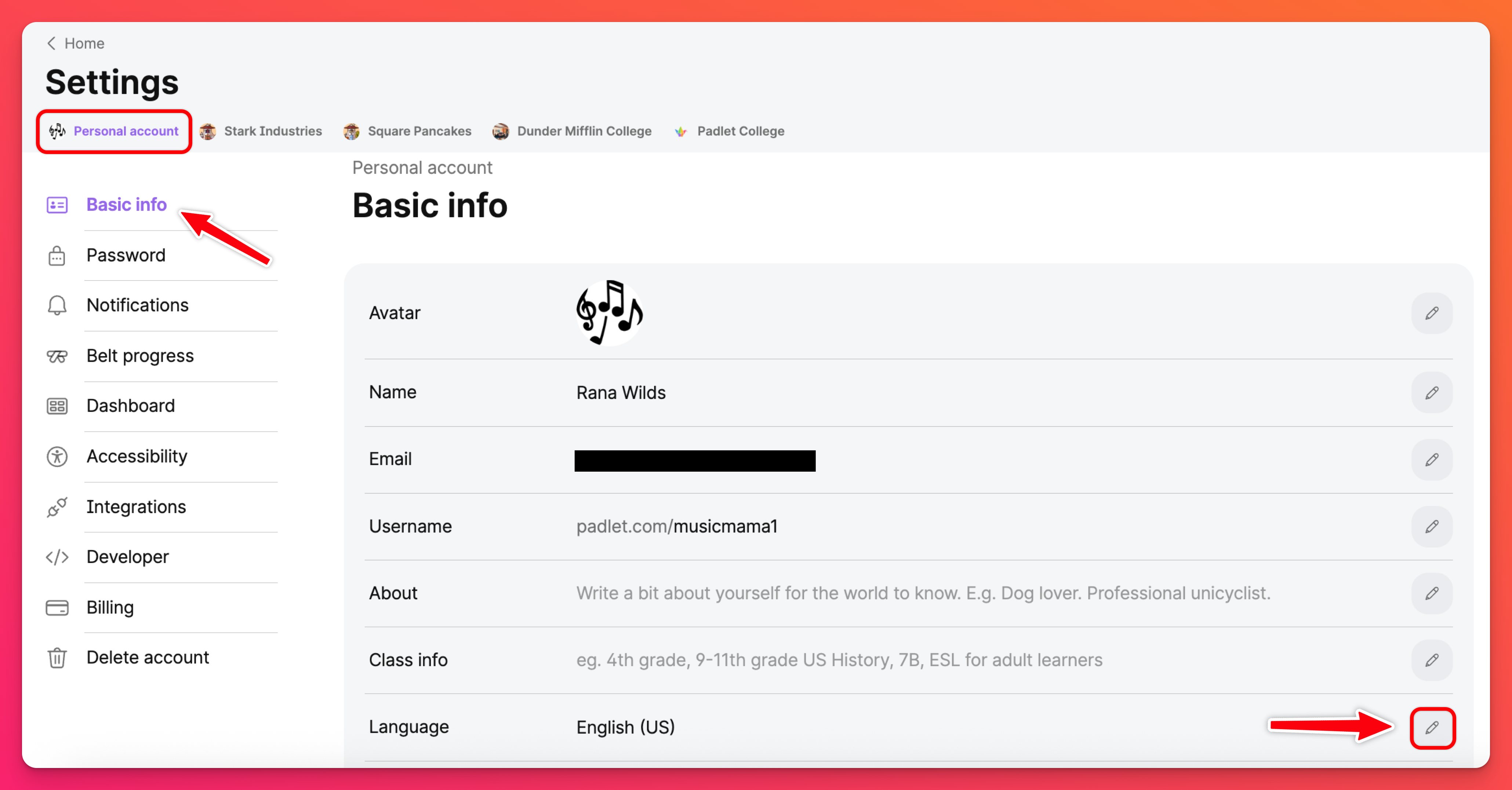
- Click the pencil icon in the 'Language' field and choose your preferred language.
- The menu should automatically refresh and display the new language. Reload the page if the change is not immediately reflected.
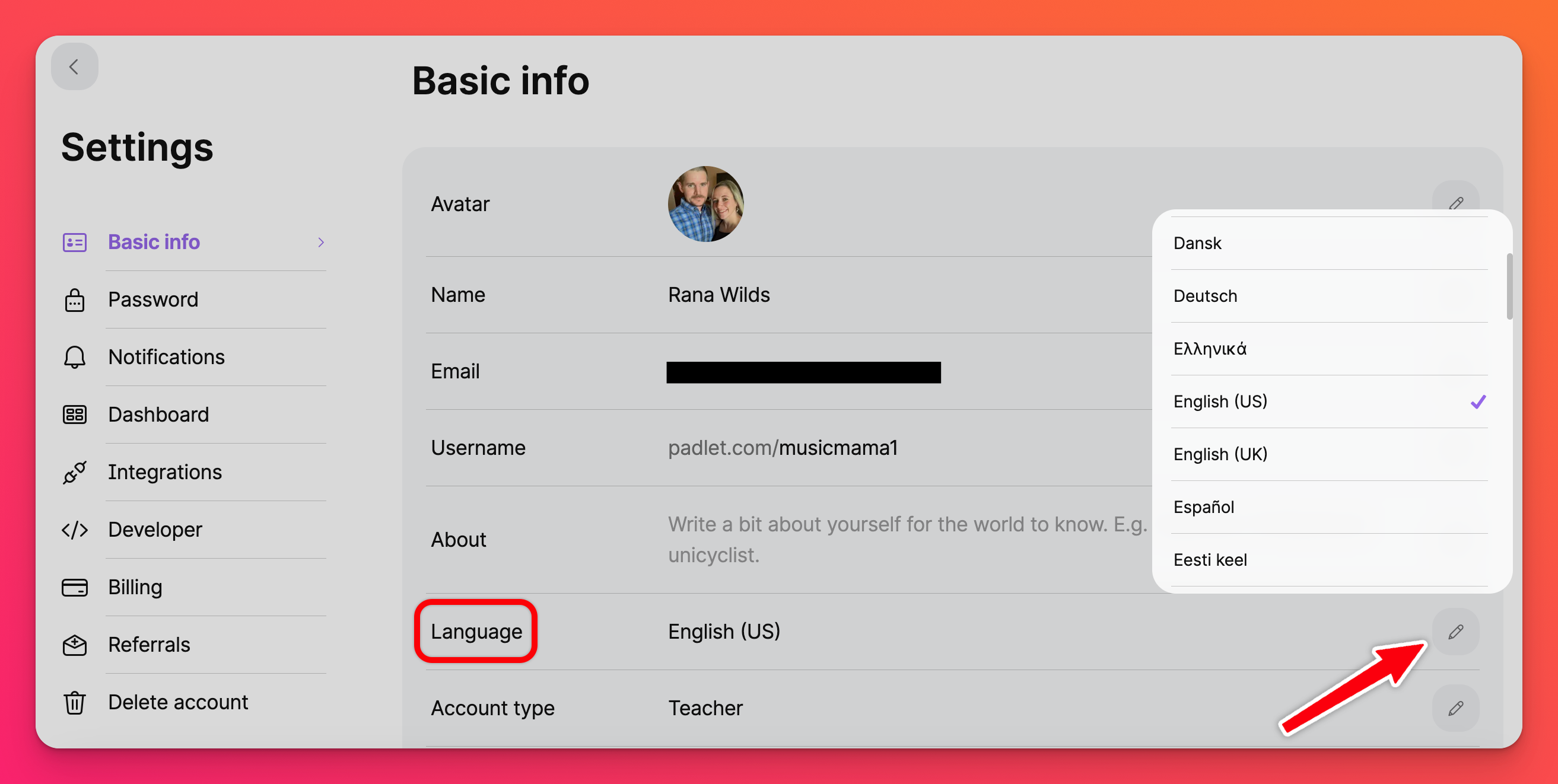
Supported languages
Padlet is supported in over 40 languages (and counting)!
Here are the languages we currently support.
Languages | ||
Arabic / العربية | French / Français | Portuguese / Português |
Bengali / বাংলা | Galician / Galego | Romanian / Română |
Bulgarian / български | German / Deutsch | Russian / Pусский |
Catalan / Català | Greek / Ελληνικά | Serbian / српски |
Chinese (simplified) / 中文 | Hebrew / עברית | Slovak / Slovenčina |
Chinese (traditional) / 繁體中文 | Hindi / हिन्दी | Spanish / Español |
Croatian / Hrvatski | Hungarian / Magyar | Swedish / Svenska |
Czech / Čeština | Icelandic / Íslenska | Thai / ภาษาไทย |
Danish / Dansk | Indonesian / Bahasa Indonesia | Turkish / Türkçe |
Dutch / Nederlands | Italian / Italiano | Ukrainian / українська мова |
English (Shakespeare) | Japanese / 日本語 | Urdu / اردو |
English (UK) | Kazakh / Қазақ | Vietnamese / Tiếng Việt |
English (US) | Korean / 한국어 | Welsh / Cymraeg |
Estonian / Eesti keel | Latvian / Latviešu | |
Farsi / فارسی | Malay / Bahas Melayu | |
Filipino | Norwegian / Norsk | |
Finnish / Suomi | Polish / Polski |
Create a padlet in a different language
Working with foreign language students or creating a padlet for someone who speaks a different language? Create a padlet in their native language. It's simple!
On the right-hand side of your padlet, click the three-dot ellipsis button (...) and select Language.
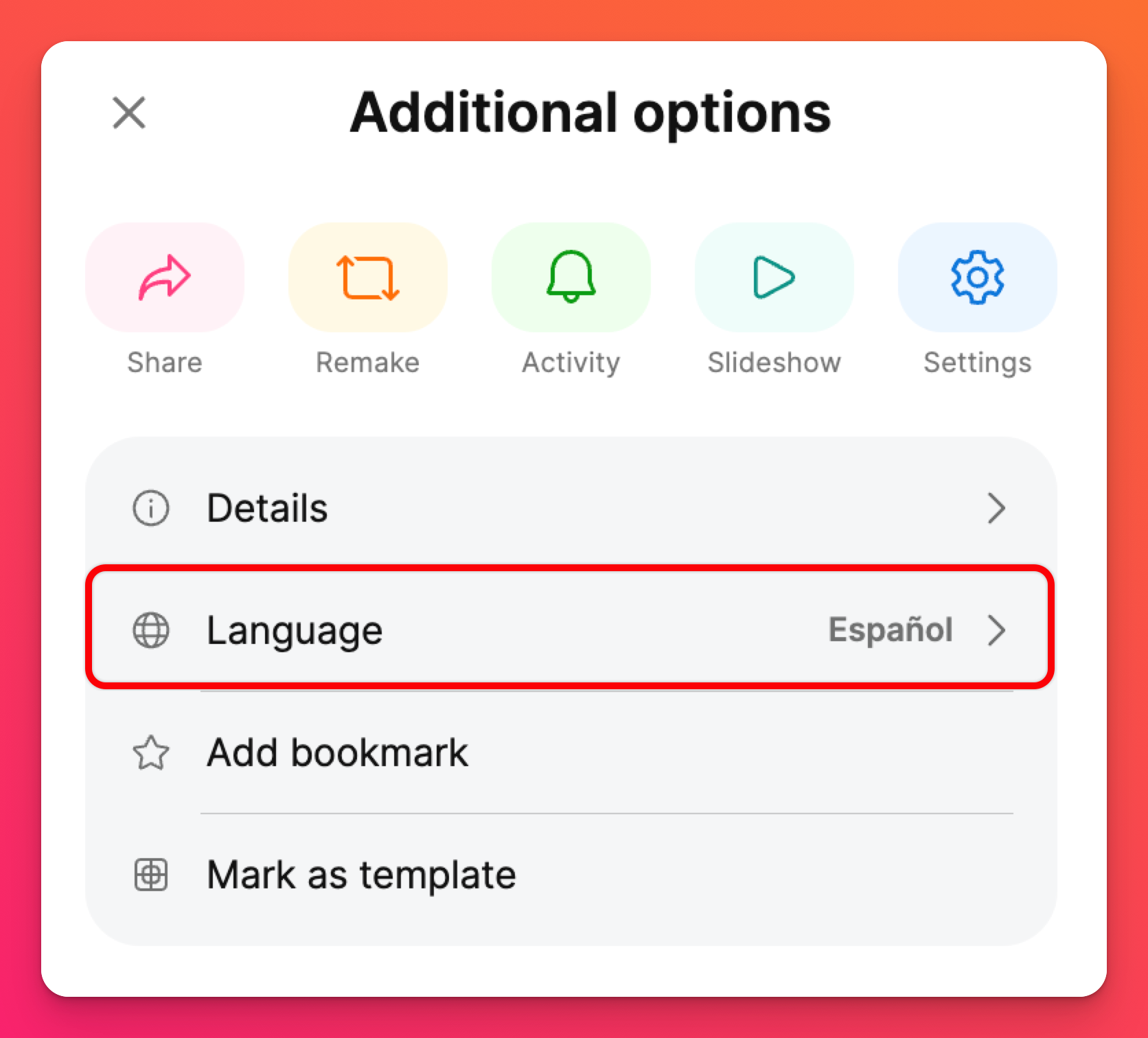
Choose the language from the menu and click Save. Your padlet will change to the new language!
FAQs
Is the padlet's set language carried over after sharing the padlet?
Note: This is not available for QR codes. Sharing the QR code will result in users seeing the padlet in the default language for the account.
Is there a shortcut to share the padlet in the set language?
Example: To see the Spanish version of a padlet, add ?lang=es to the end of the URL.

