Auto-captions
Padlet supports auto-captions for uploaded videos and audio.
How to access auto-captions
Videos
When you upload a video, auto-captions are generated. To enable them, click the Settings cog icon (⚙️) on the video player, then click Captions and select the language. The captions will then be displayed at the bottom of the video player.
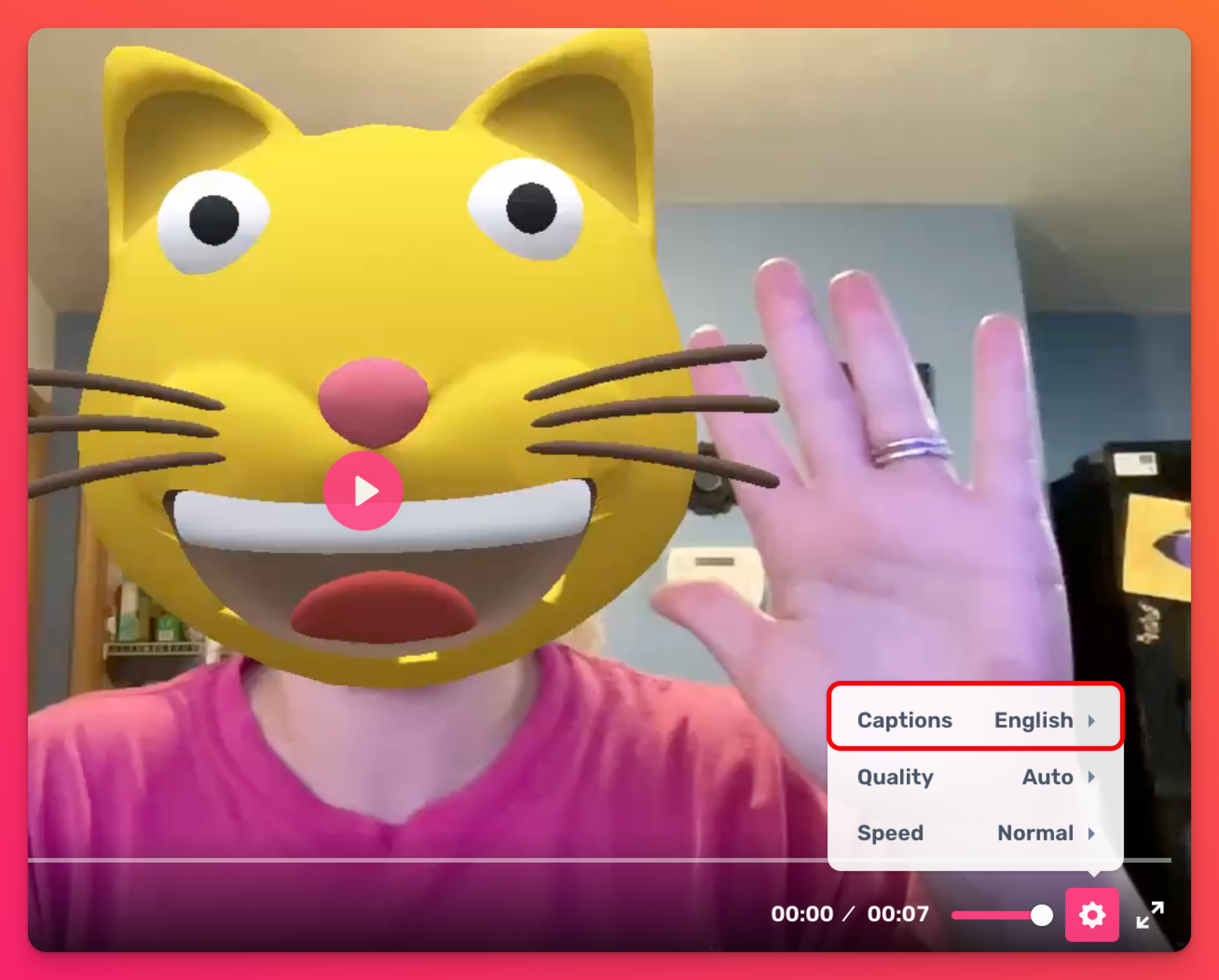
Audio
When you upload audio, auto-captions are generated. To enable them, open the post in expanded view by clicking the vertical three-dot ellipsis button (...) followed by Open post. At the bottom of the audio player, click on the speech bubble icon. The captions will then be displayed at the bottom.
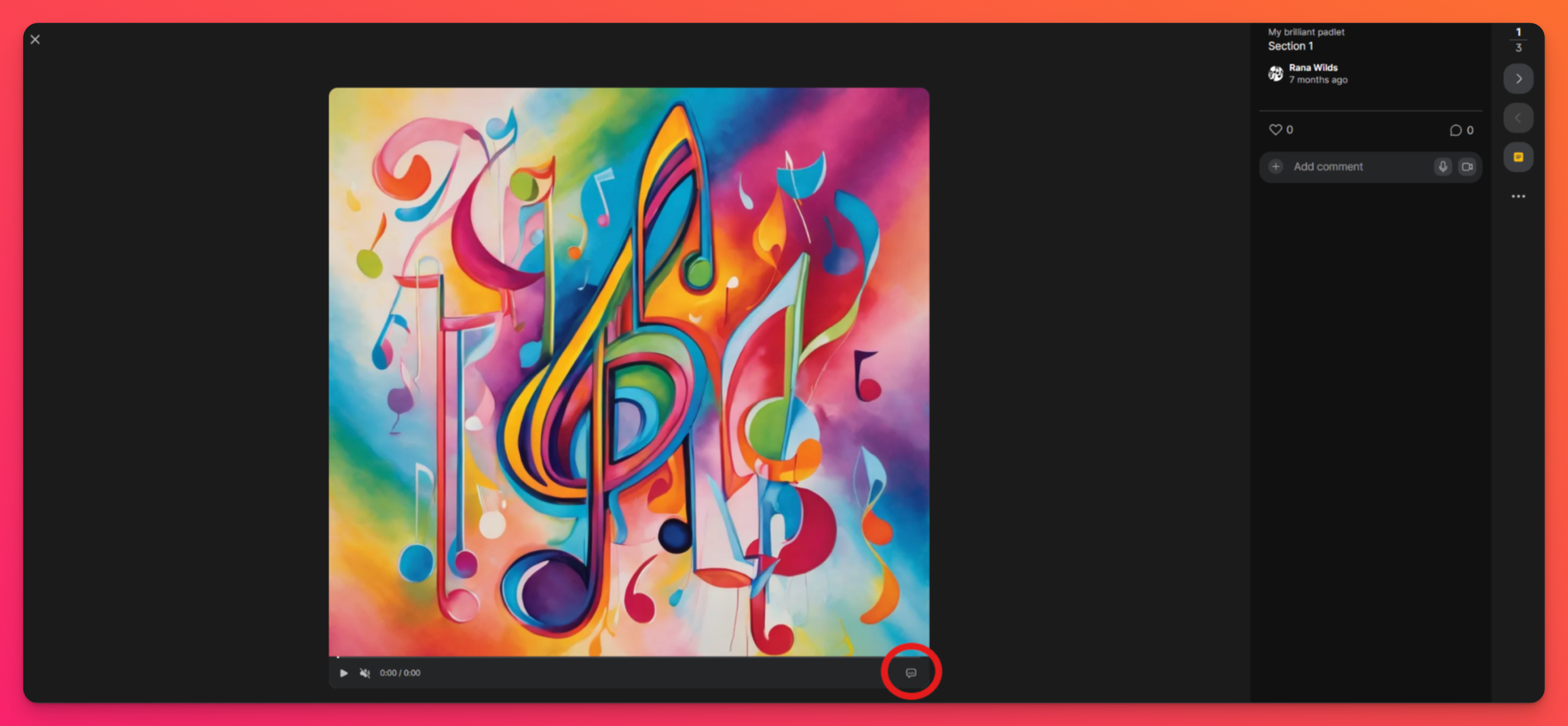
Edit auto-captions
In times where the auto-captions aren't quite right - edit them!
This is also helpful if you want to add more audio description for sound effects that are happening in the video that auto-generated captions may not include.
Edit the auto-captions of a video by following the steps below:
- After the video has been posted to the padlet, hover your mouse over the post and click Edit.
- Click Subtitles > Download subtitles.
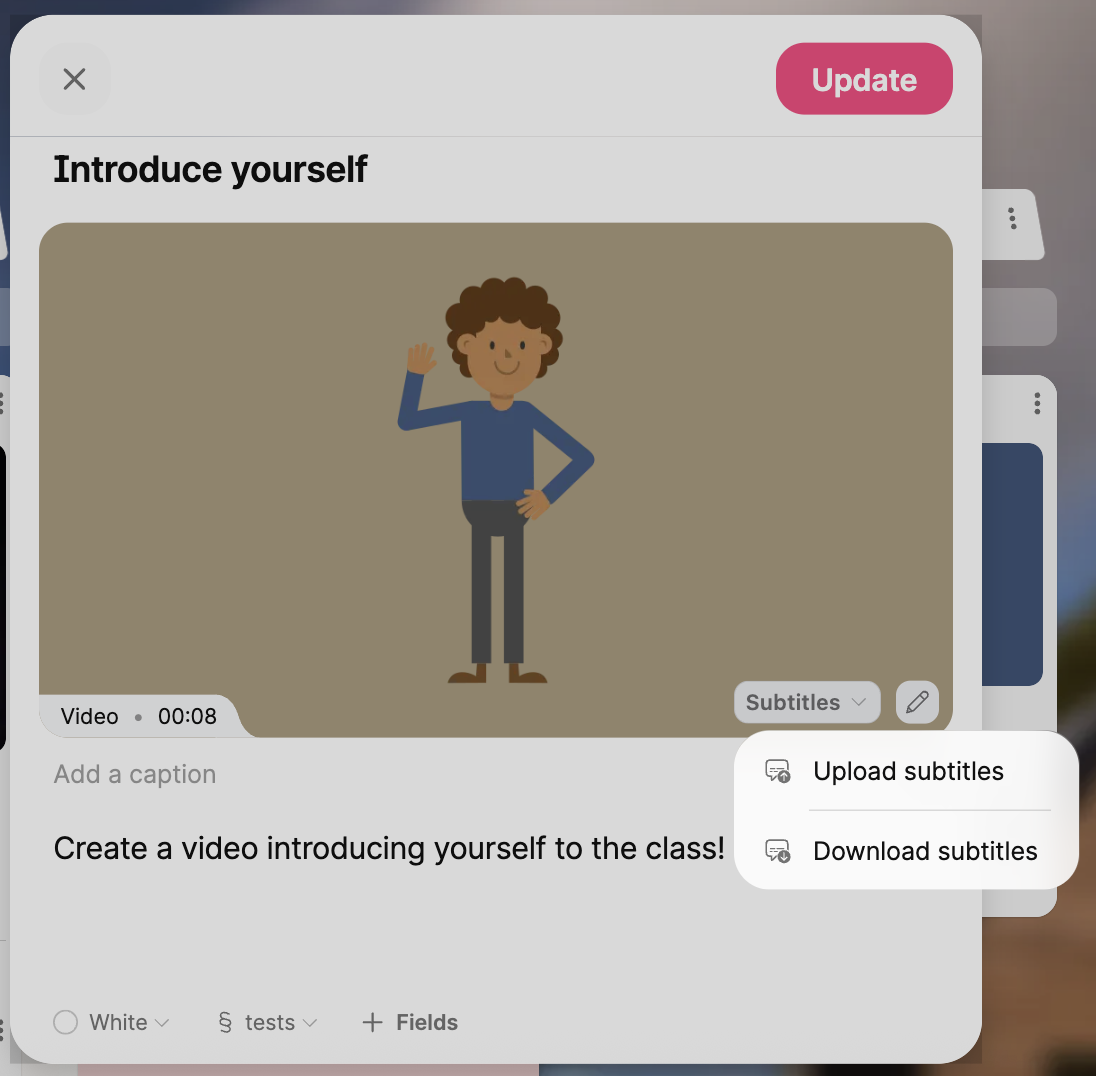
- Open the file on your device and edit, as necessary > Save.
- Go back to your post and click Subtitles > Upload subtitles.
- Select your file and then click Update.
Supported languages
Auto-captions are supported in the following languages:
Languages | ||
Bulgarian | Catalan | Czech |
Danish | Dutch | English |
Finnish | French | Galician |
German | Greek | Hebrew |
Hindi | Hungarian | Indonesian |
Italian | Japanese | Korean |
Malay | Norwegian | Polish |
Portuguese | Romanian | Russian |
Spanish | Swedish | Thai |
Turkish | Ukrainian | Vietnamese |
Welsh |

