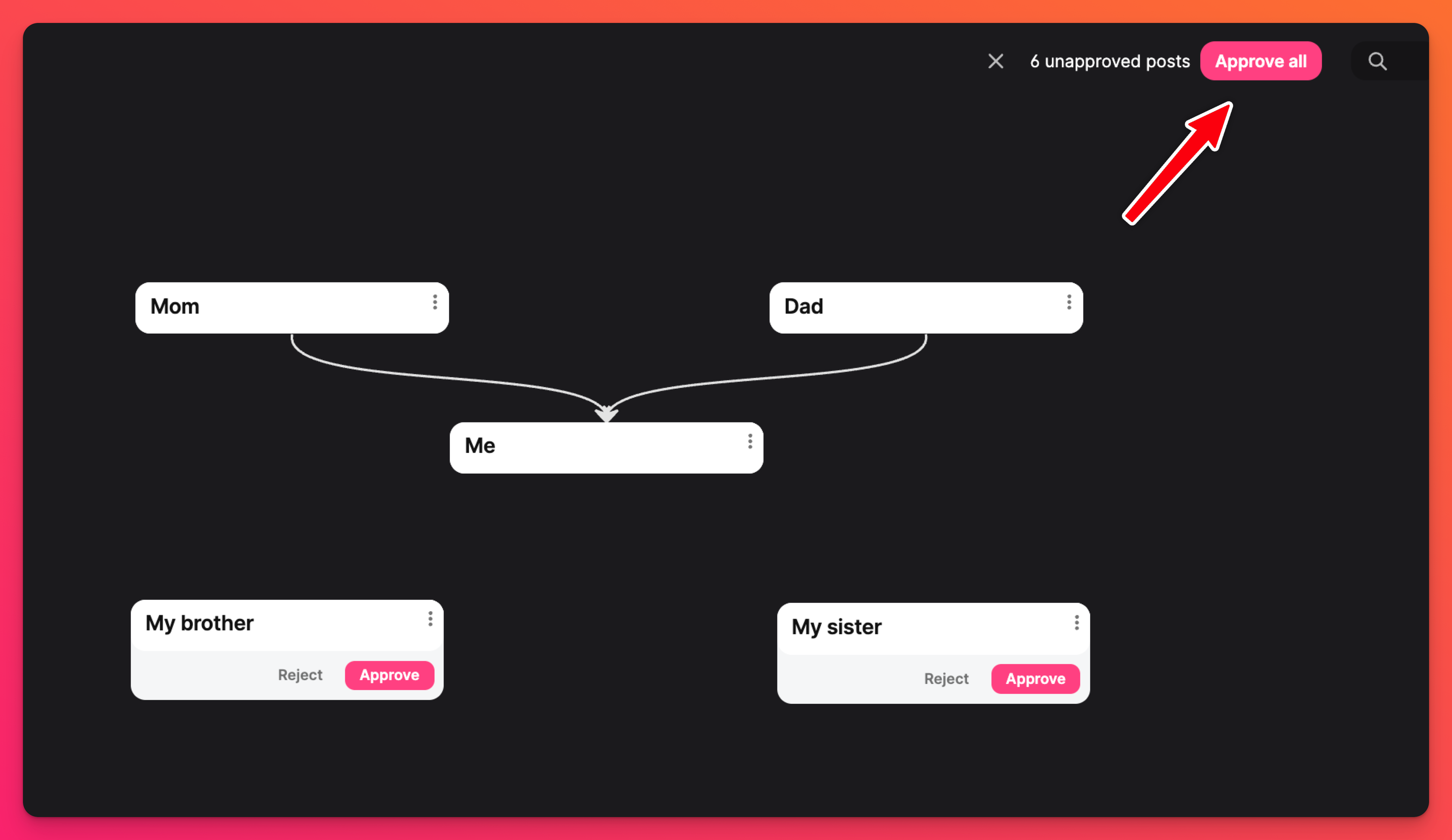Content moderation
There are three basic levels of Content Moderation: None, Auto, and Manual. Organizations with student accounts will have an additional option in which only posts by student accounts are moderated. You can access these from your padlet's settings.
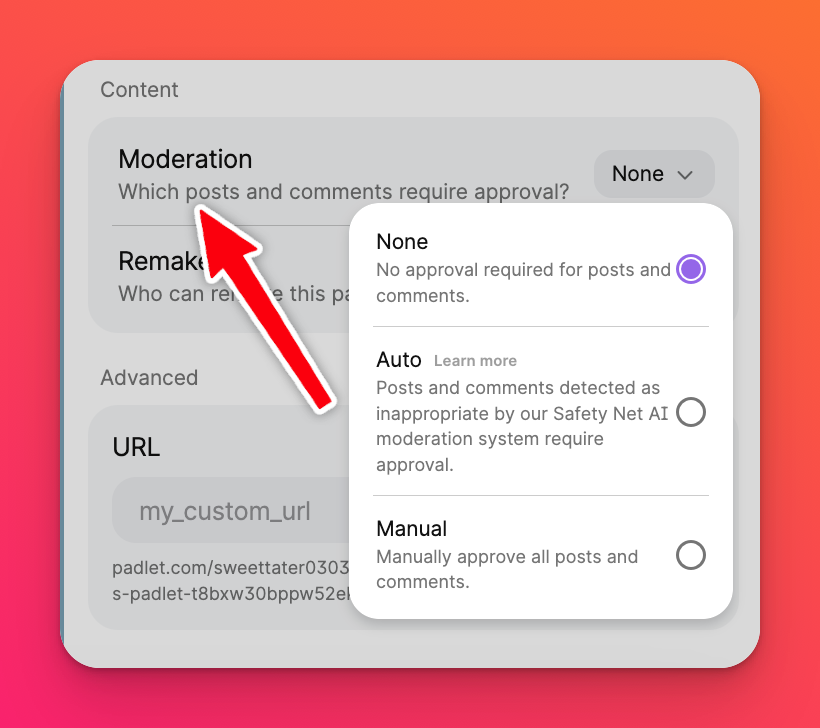
Moderation levels
None: All posts will be published instantly on the padlet without moderation.
Auto: Posts detected as inappropriate by our Safety Net AI moderation system will be flagged for approval. Posts deemed inappropriate will be blocked, and an email notification will be sent to the owner of the padlet. The owner can decide whether to accept or reject the post.
Manual - Students only: All posts added by students are submitted for review. The owner and admins of the padlet will be able to see and approve submitted posts.
Manual - All: All posts are submitted for review. The owner and admins of the padlet will be able to see and approve submitted posts.
The following languages are supported by Auto moderation:
Arabic | Chinese | Czech | Danish |
Dutch | English | Estonian | Finnish |
French | German | Greek | Hindi |
Hungarian | Indonesian | Italian | Japanese |
Korean | Norwegian | Persian | Polish |
Portuguese | Romanian | Russian | Spanish |
Swedish | Tagalog | Thai | Turkish |
Ukrainian | Vietnamese |
Safety Net with Auto moderation
Attention account Administrators!! Classroom and Padlet for Schools Administrators can now set defaults for post content moderation and customize what is deemed inappropriate for their environment.
Click on your account name/avatar in the top-right corner of your dashboard > Settings > click Content safety in the column on the left. Now you are in your Content safety settings.
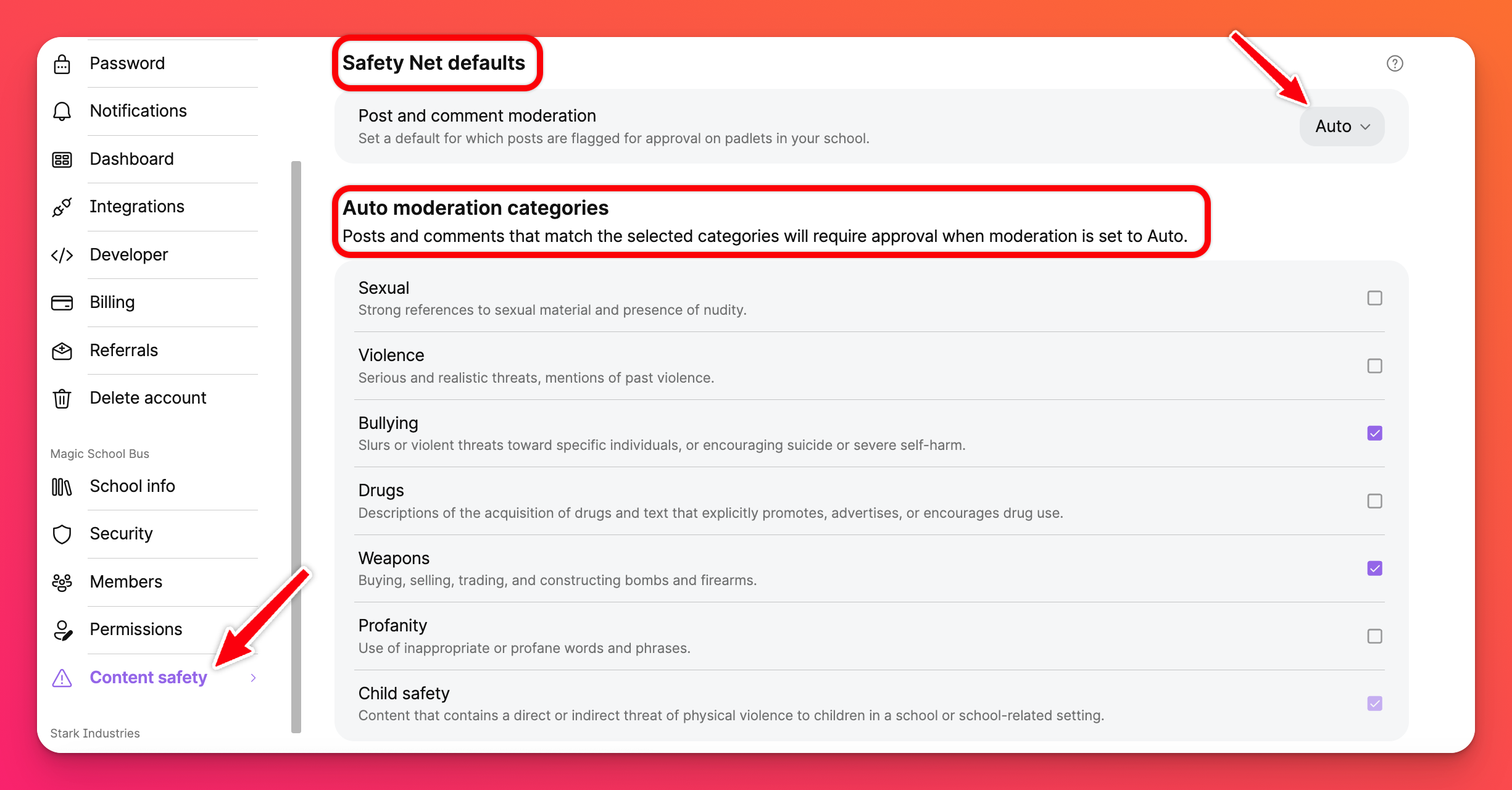
Safety Net defaults
Click the dropdown menu next to 'Post and comment moderation' (shown above) and choose from None, Auto, Manual - Students only or Manual - All. Whatever is chosen here will be the Content moderation control that is automatically assigned to each new padlet created within the account.
What is moderated?
There are so many things that go into making a padlet. So, which specific parts of a padlet will our Safety Net monitor for inappropriate content?
Posts, comments and polls
Posts and comments that are detected as inappropriate by our Safety Net AI moderation system will be flagged for approval. Posts deemed inappropriate will be blocked, and an email notification will be sent to the owner/admin of the padlet. They can decide whether to accept or reject the post.
Audio/Video Transcription
If your Content moderation is set to Auto, your audio and video files will also be monitored and flagged for inappropriate content. Currently, this is only for the audio attachments and the dialogue of video attachments. The visual component of videos is not currently moderated.
Images
Images attached as posts or comments are now required to go through our Safety Net AI moderation system when the Auto option is selected. If the image posted is questionable, the owner/moderator of the padlet will receive an alert requesting approval or rejection.
Categories of Auto moderation
Posts and comments that match the categories below (and the admin has checked the corresponding box) will require approval when moderation is set to Auto.
- Sexual - Strong references to sexual material or nudity
- Violence - Serious, realistic threats or mentions of violence
- Bullying - Slurs, threats, encouraging self-harm
- Drugs - Promoting, advertising or encouraging drug use
- Weapons - Buying, selling, trading and constructing weapons
- Profanity - Using inappropriate words or phrases
- Child safety - Threats of physical violence to children in a school setting
Manual moderation
Boards
When a non-admin posts on a board with Manual Content moderation, their posts will look like this until approved. This is what the user that has added the post will see.
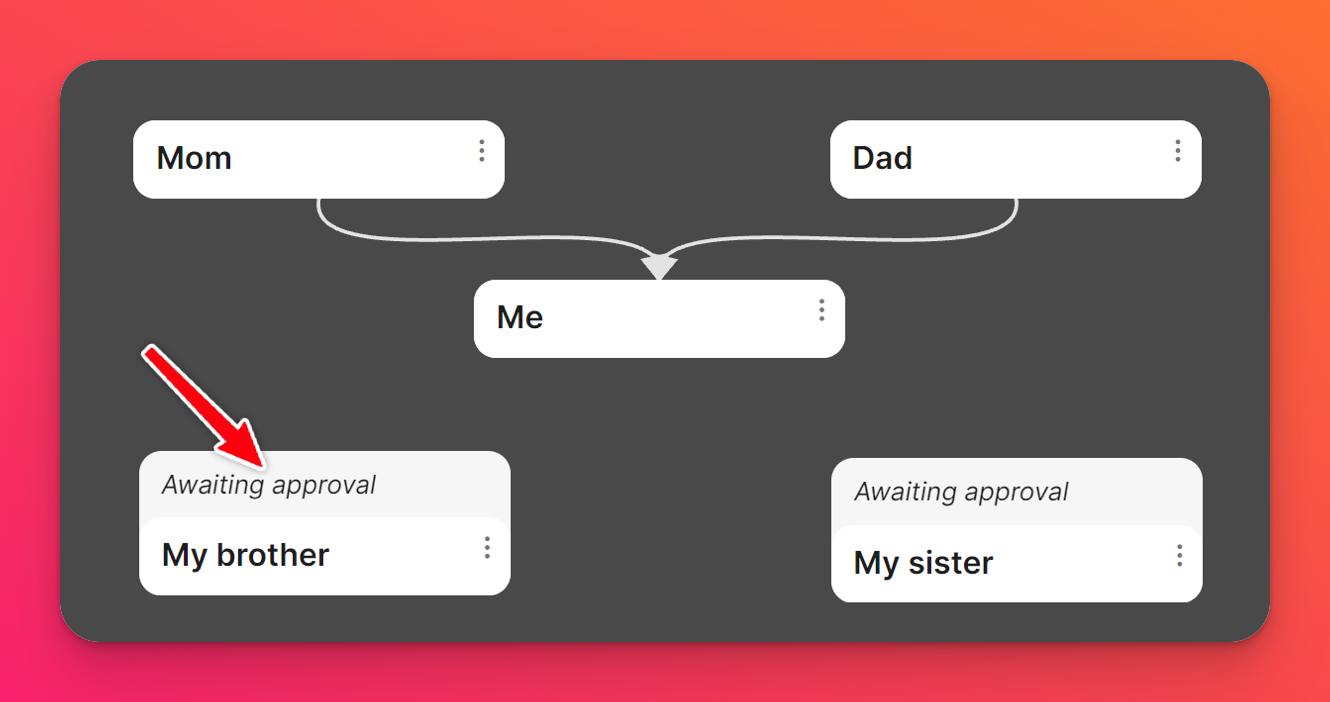
Below is what the board owner and admins will see.
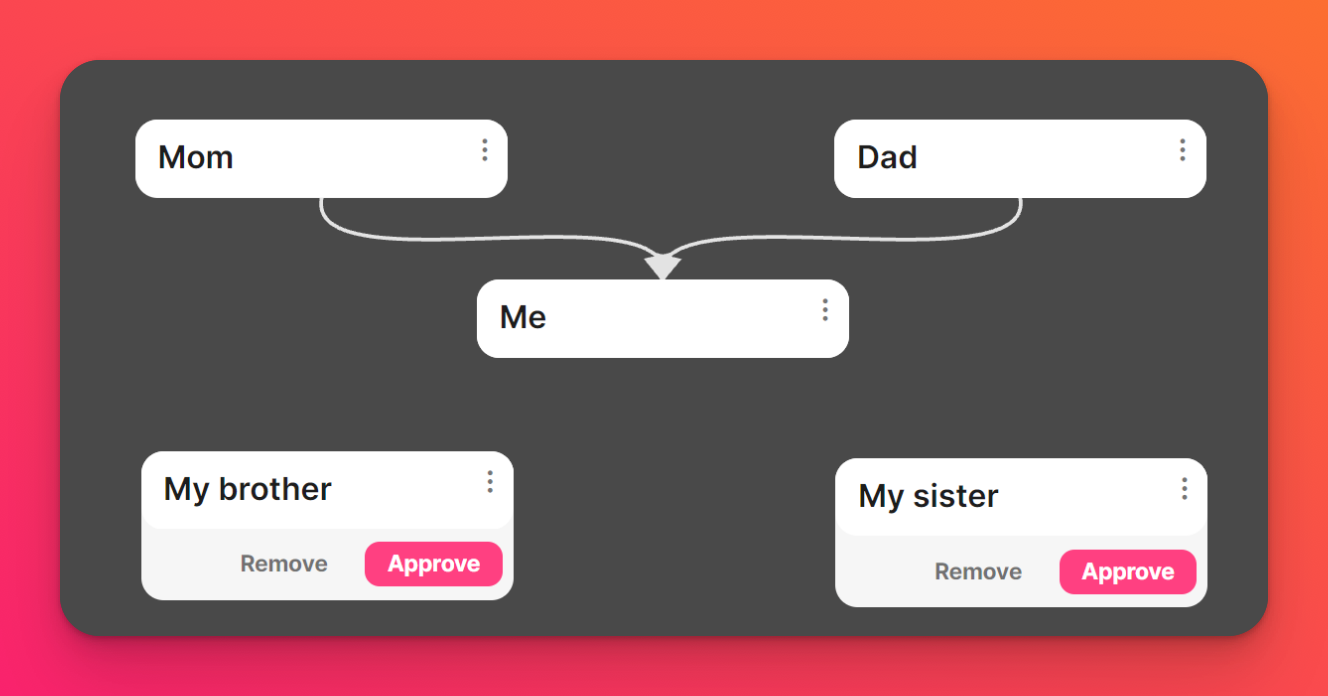
Once you approve the posts, everyone can see them.
Sandboxes
When a non-admin posts in a Sandbox with Manual Content moderation, their posts will look like this until approved. This is what the user that has added the post will see.
- The dotted line is how it will appear after you have clicked off of the post.
- If you click on the post before it has been approved, it will show 'Awaiting approval' above it.
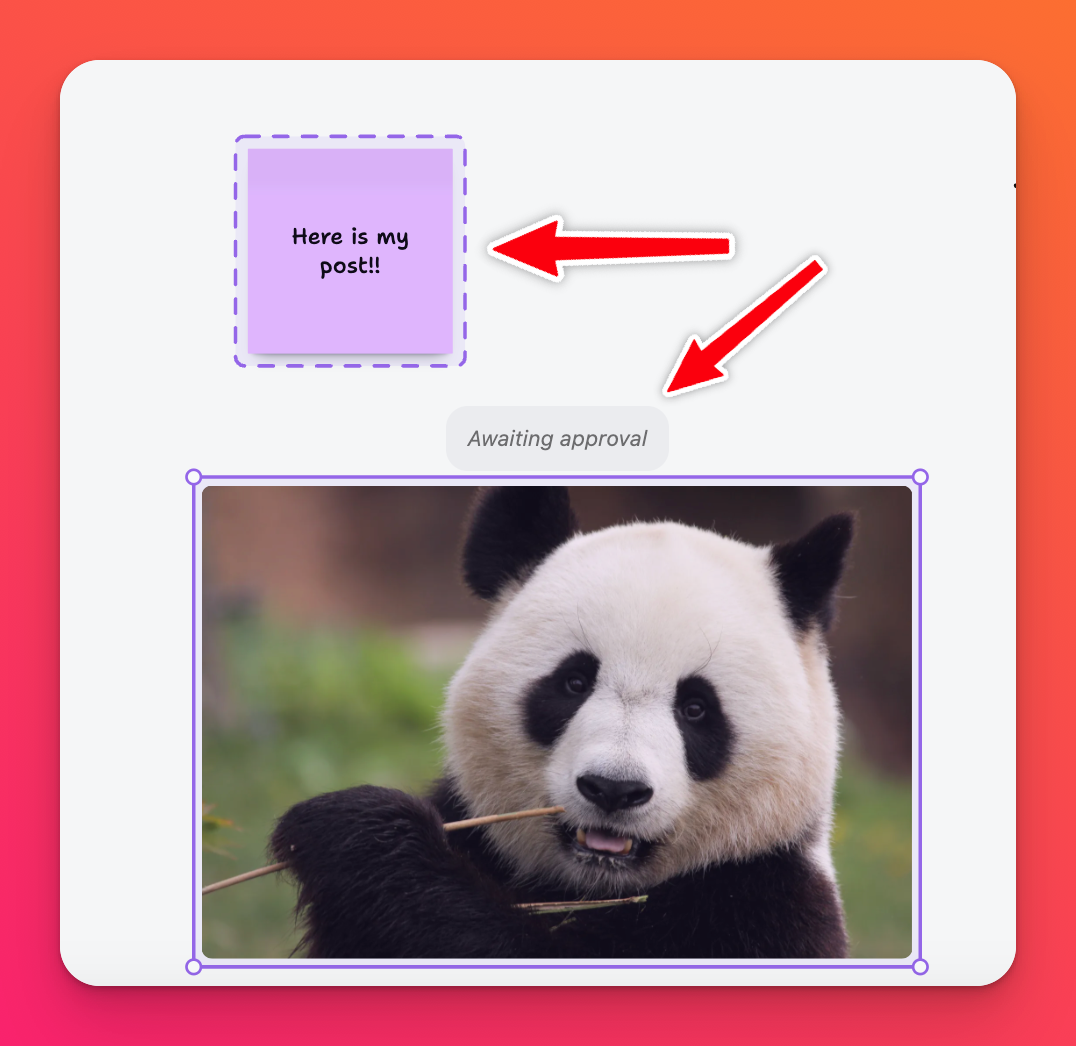
Below is what the Sandbox owner and admins will see.
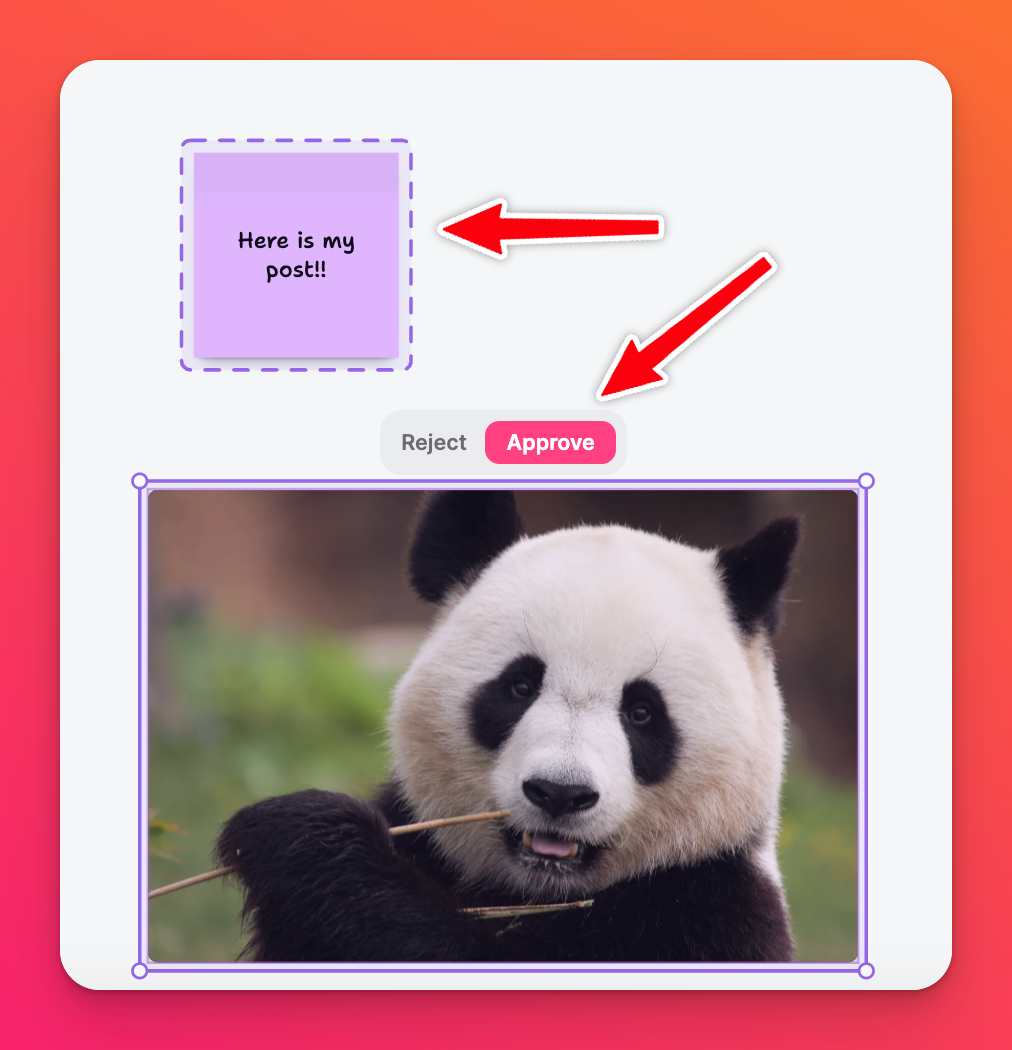
Seeing a dotted line in a Sandbox you've created with Manual moderation indicates an object in need of your approval. Click on the object and a menu will appear allowing you to Reject or Approve the post. Once you approve the posts, everyone can see them.
Approve all posts
Approving posts one by one can be a tedious task. Select the Approve all button at the top of the page to approve everything in one quick click!