Customize your post's thumbnail image
A picture is worth 1000 words! Therefore, the perfect picture must represent each post on your padlet. - Say that three times really fast.
You're making a board full of the world's tastiest treats and you link a website to one of your posts. Everything else on the board looks decadent and delicious and then your post is published -- but not with the perfectly carved out dessert picture you'd imagined -- but a blank stock image instead. Boo! How do you change it?
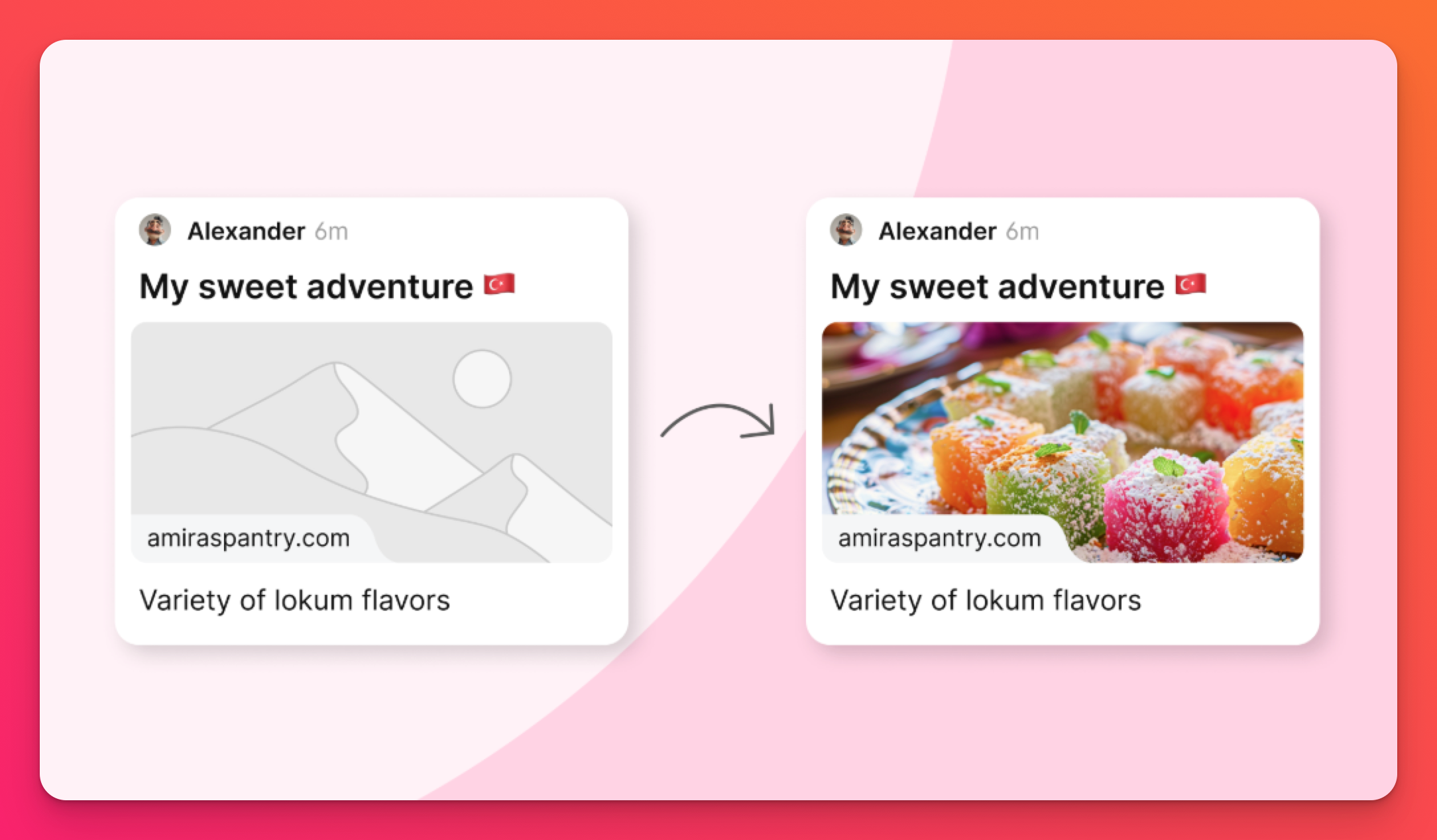
Changing your thumbnail preview
Customize the thumbnail preview during the creation your post or edit it later!
Initial posts
- Click the (+) button in the bottom-right corner of the board to create a post.
- Click the link (🔗) button to link a website or search from one of our attachment options (video, PDF, image, etc.) to add to the post.
- Click on your choice. Once the image generates, click the pencil icon in the bottom-right corner.
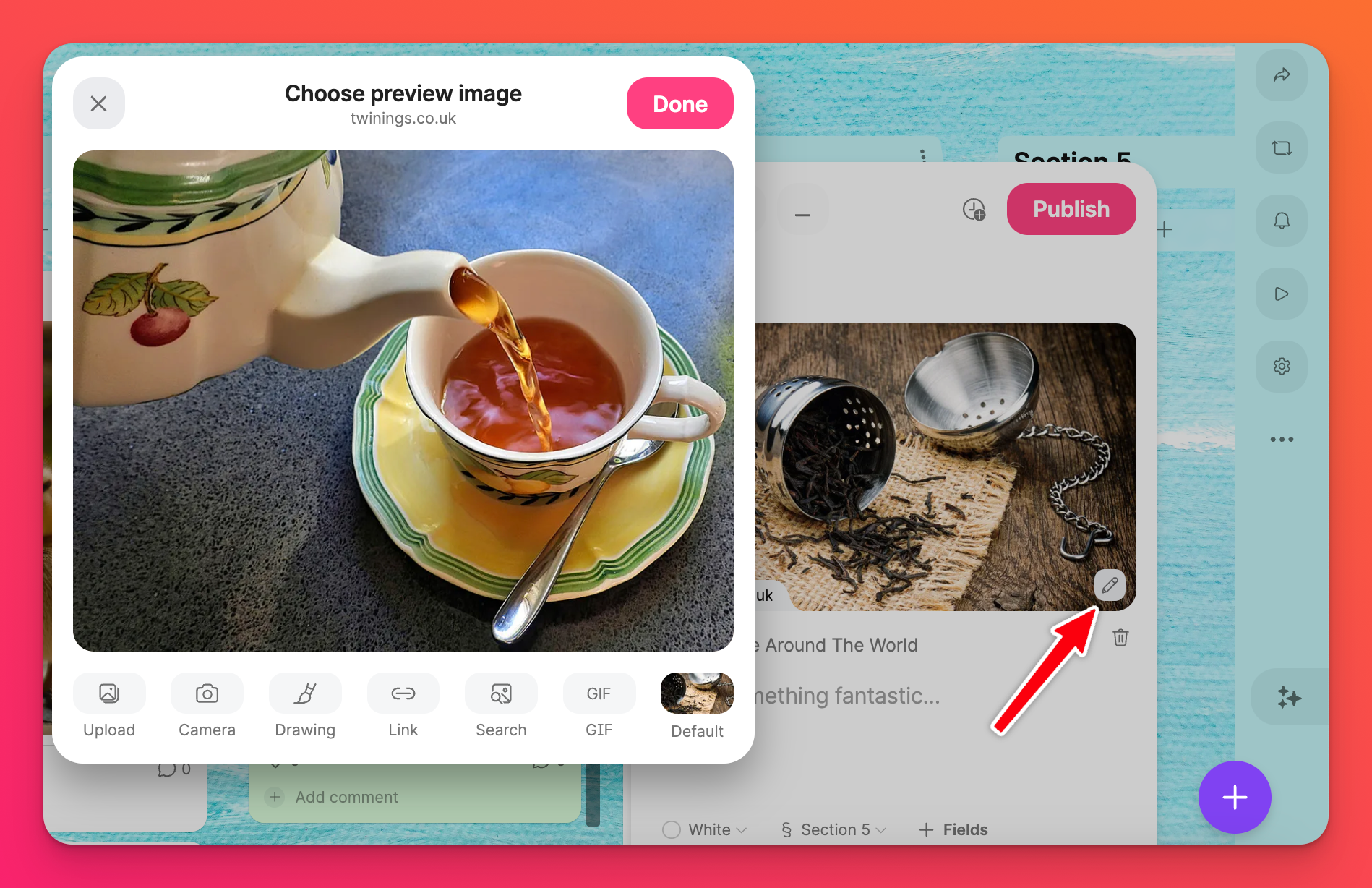
- Search for the image that you prefer and click on it
- Click Done
- Your preview image will change within your post > Publish it!
Editing a post
You don't always want to make changes right away. Edit your thumbnail later when you're editing your post!
- Hover your mouse over the post and click Edit
- Click on the pencil icon in the bottom-right corner
- Search for the image you prefer and click on it
- Click Done
Now, you can have the perfect image for your perfect post!

