Microsoft OneDrive integration
You can link Microsoft OneDrive to your Padlet account. Once the integration is completed, browse your OneDrive account and attach items directly to your padlet!
Integrating Padlet with Microsoft OneDrive
- From the dashboard, click the Settings cog icon (⚙️) at the top of the dashboard
- Make sure Personal account is selected (at the top of the page), then select Integrations
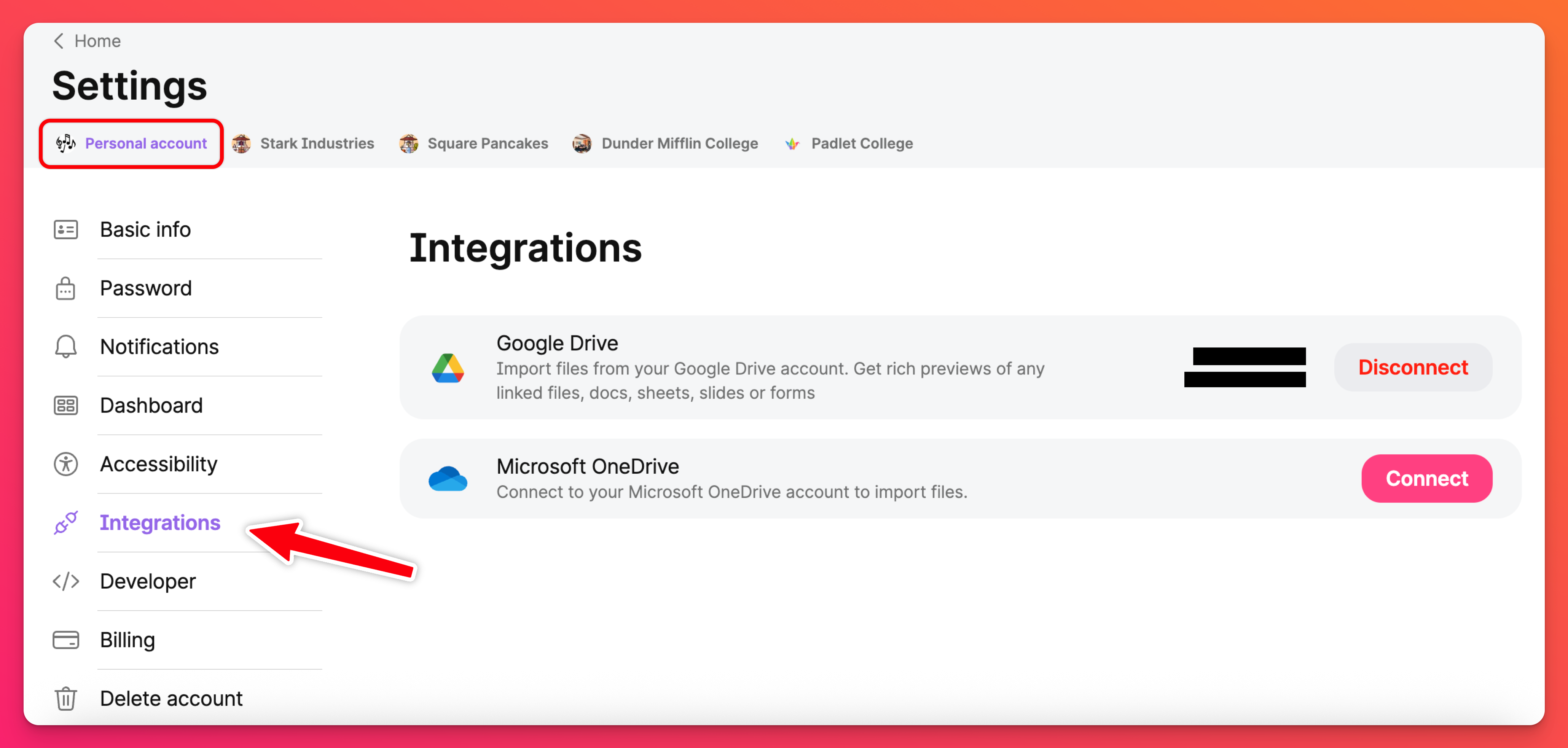
- Click Connect
- Log into your Microsoft account and allow the integration
The Padlet account is now linked. Post OneDrive attachments right from the padlet with no need to copy links or download files!
Posting a OneDrive attachment
Boards
When posting a OneDrive attachment onto a board, follow these steps:
- Open up the post composer by selecting the plus button (+) or typing C on the keyboard.
- Select the button on the right to open up more options within the content picker
- Select OneDrive
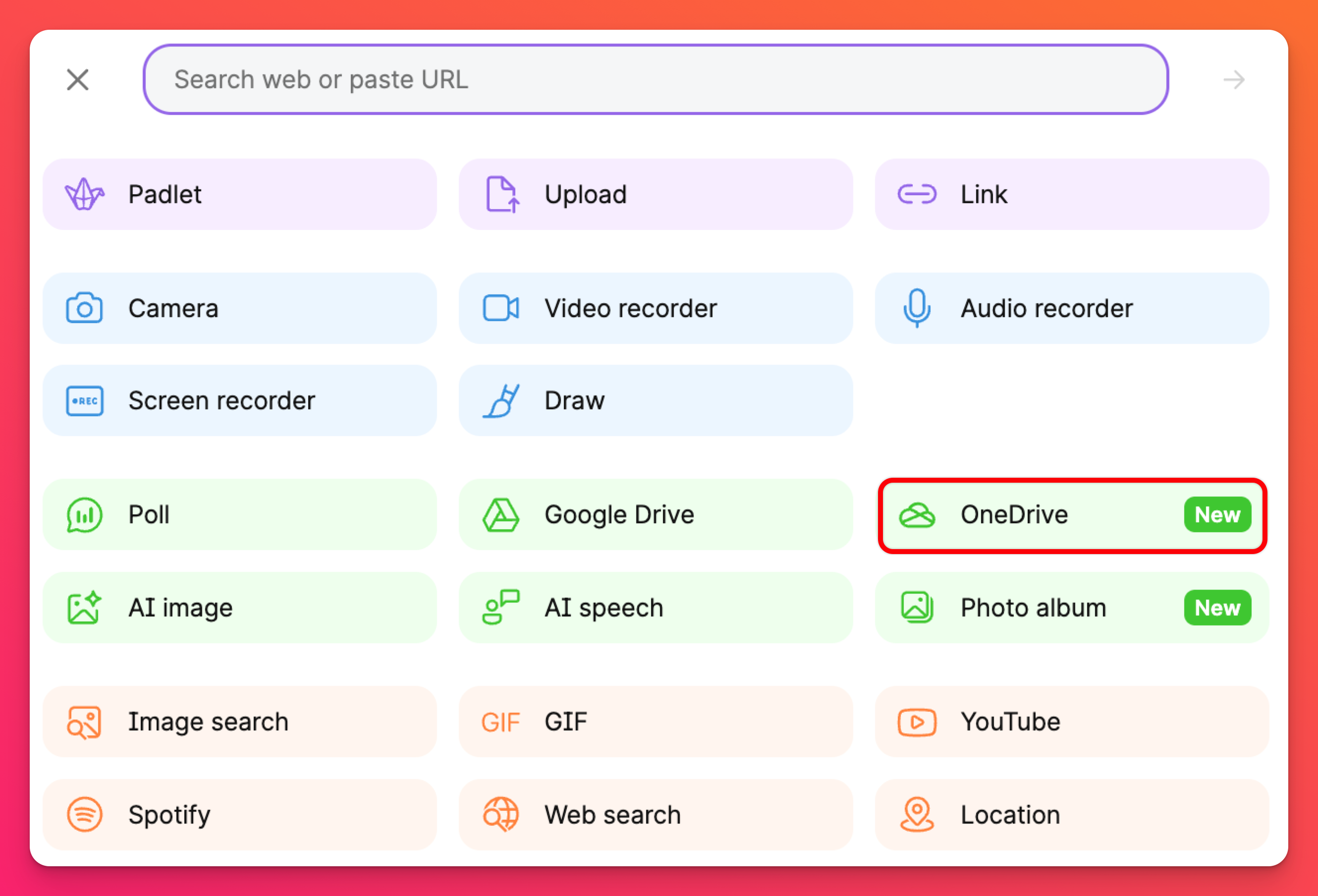
If you have not yet integrated your OneDrive account with Padlet, you will be prompted to do so now.
- Choose the file to upload and click Select
Unlike Google Drive, all Microsoft OneDrive files will be copied to the padlet directly as if they were uploaded from your local files!
Sandbox
When posting a OneDrive attachment into a Sandbox, follow these steps:
- Click the More options (...) button in the tool menu
- Select OneDrive
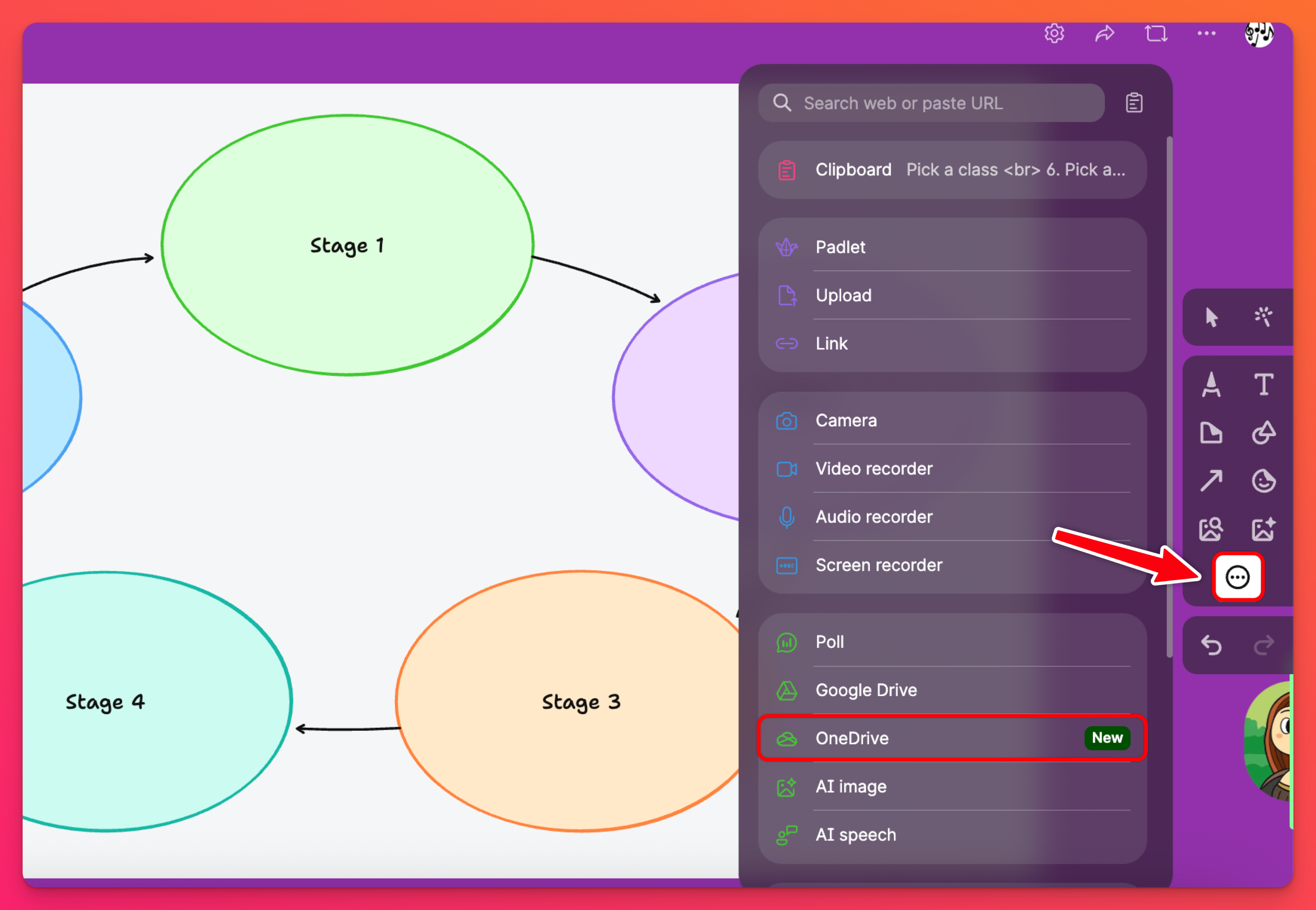
If you have not yet integrated your OneDrive account with Padlet, you will be prompted to do so now.
- Choose the file to upload and click Select
- To open the OneDrive attachment after it has been posted, click on the post in the upper-right corner
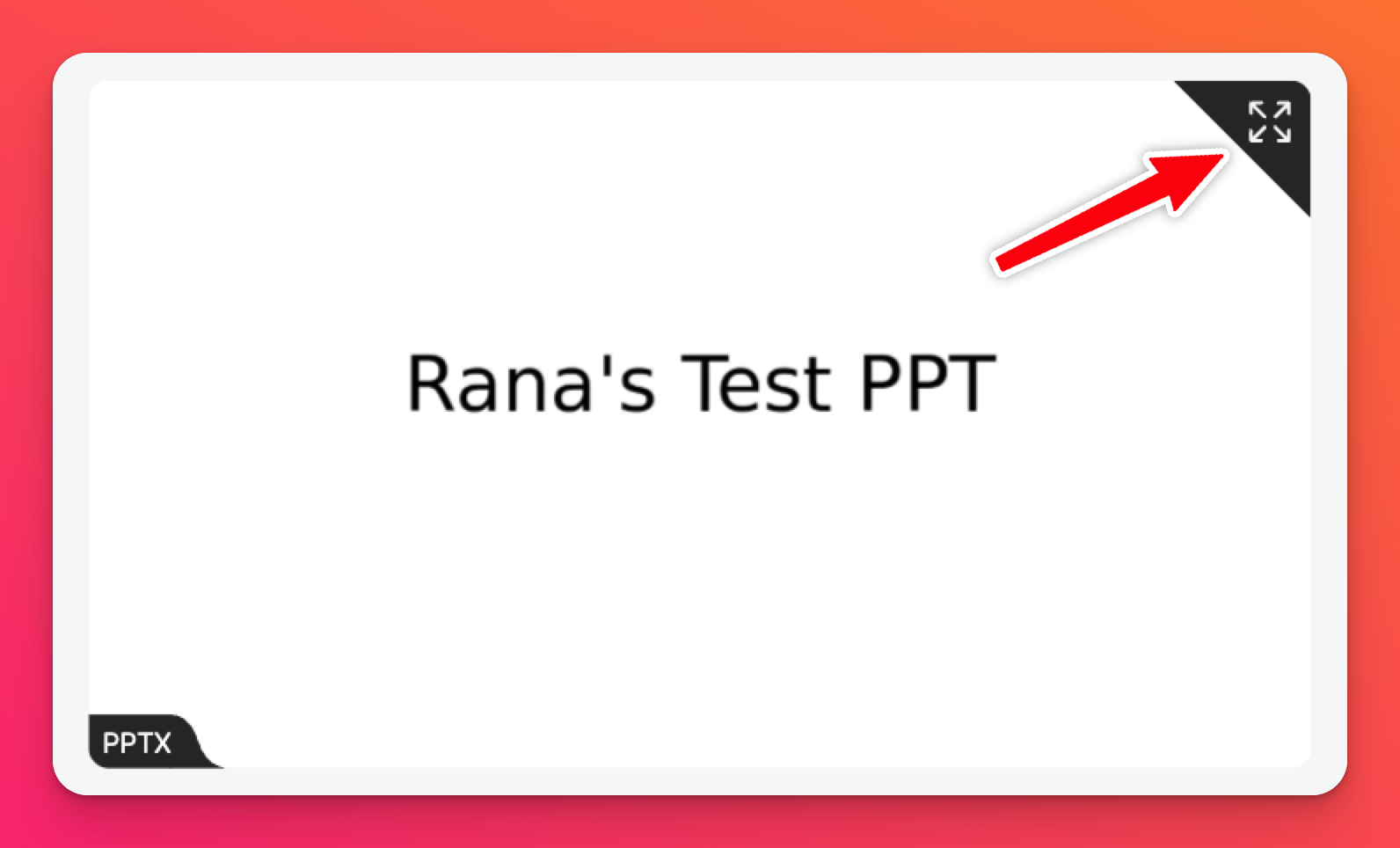
FAQs
How do I disconnect the Microsoft OneDrive integration?
Follow the steps to reach your account's Integrations page and select Disconnect.
Will Padlet monitor or record the contents of my drive?
No. We will only access your Microsoft OneDrive account in order to reach your selected attachments.
Can I attach a OneDrive file as a comment?
Yes! Users can attach an image/video file from OneDrive as a comment.
Note: Only available for Team Gold, Classroom and Padlet for Schools accounts
Note: Only available for Team Gold, Classroom and Padlet for Schools accounts

