Padlet wallpapers
A perfect padlet must have perfect wallpaper. The wallpaper is the soil from which your ideas grow. The backdrop of your beauty. The context for your concepts. Here's how to change your wallpaper and perfect your padlet.
Changing your wallpaper
Boards
- From your board, click on the Settings cog icon ( ⚙️ ) on the side bar.
- Scroll down to the Appearance options. You'll find wallpaper! Click on the icon that looks like a smaller version of your Wallpaper.
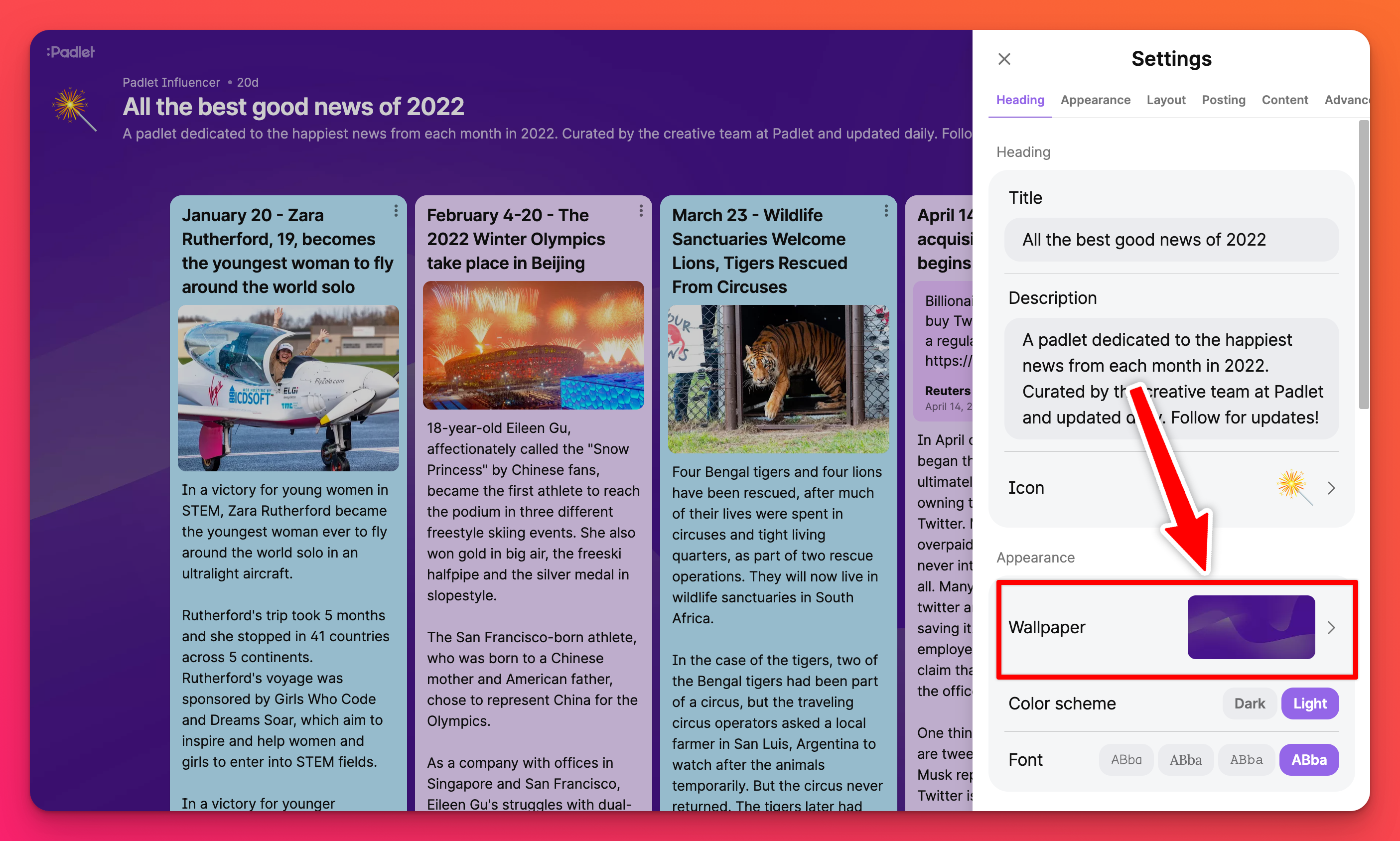
- This is where things get fun. Choose from solid colors, gradients, patterns and (aesthetic) pictures! You can even add your own wallpaper or search the internet for images!
- Once you select your wallpaper make sure you Save before closing the Settings panel.
Sandbox
- From your Sandbox, click on the Settings cog icon ( ⚙️ ) in the top-right corner of your screen.
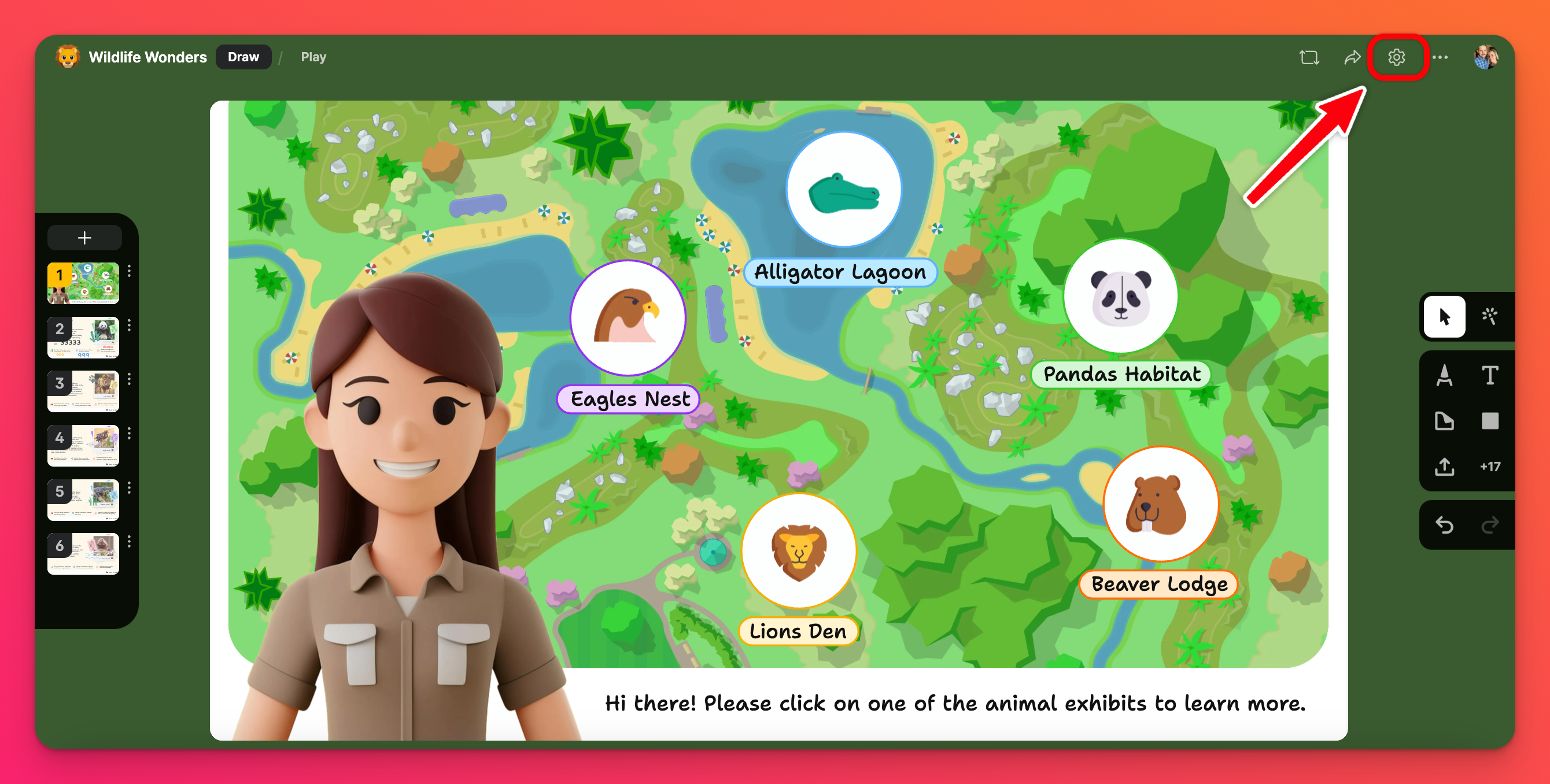
- Scroll down to the Appearance options. Click on the icon that looks like a smaller version of your Wallpaper.
- Choose from solid colors, gradients, patterns and (aesthetic) pictures! You can even add your own wallpaper or search the internet for images!
- Once you select your wallpaper make sure you Save before closing the Settings panel.
Custom wallpapers
You are able to add custom wallpapers to your padlet.
To add a custom wallpaper, scroll down to the Custom section in your wallpaper settings. If you don't have time to scroll you can also select Custom on the top right corner of this menu.
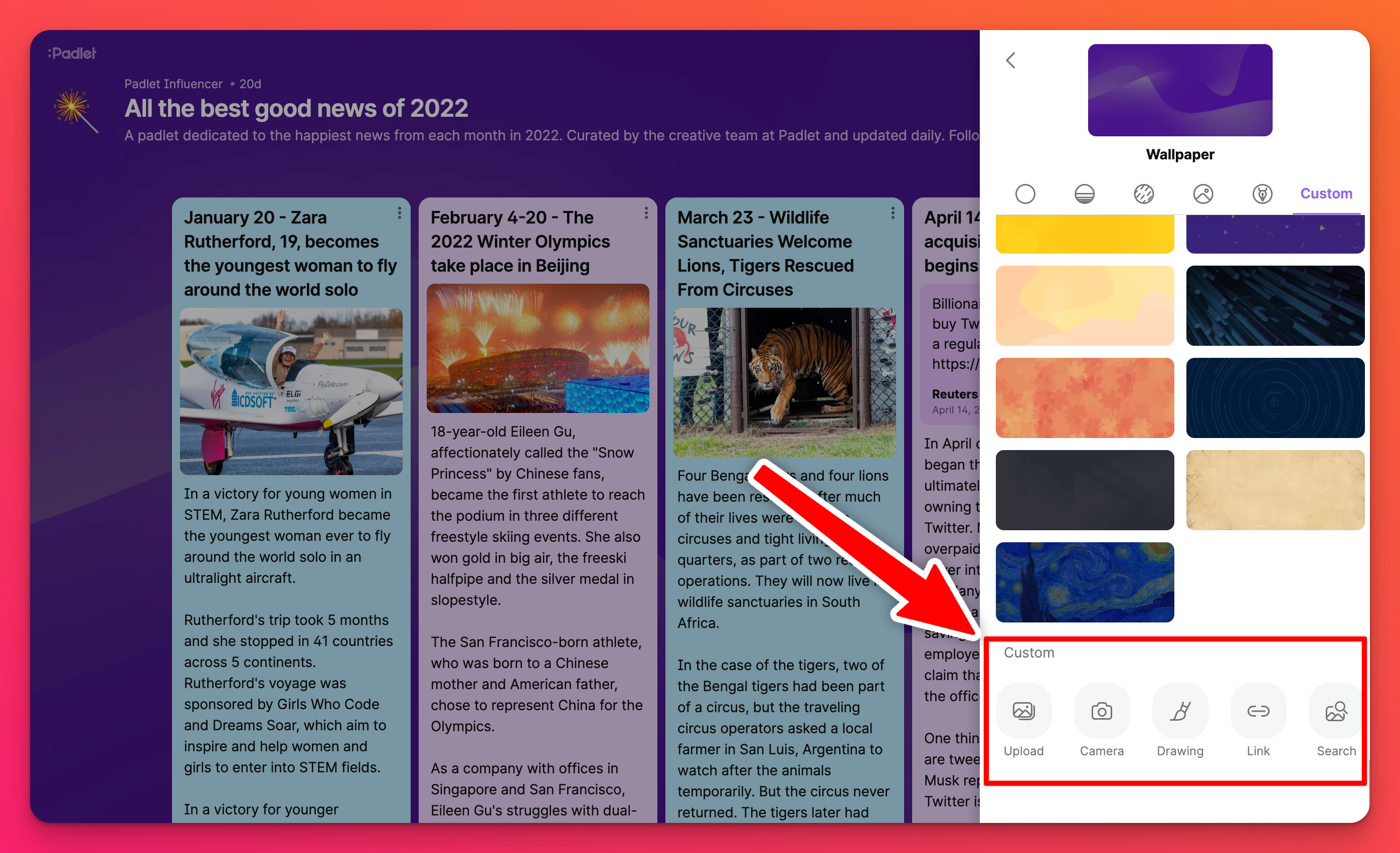
You are able to upload your own image, take a photo, draw, link to a photo or search for a photo to use as your custom wallpaper.
When you use a custom wallpaper for a board, you are able to choose whether it fills the page or is blurred. For a Sandbox, you can only choose to turn the Blur option ON or OFF. Access these options by selecting the pencil icon on your wallpaper in Wallpaper settings.
Boards | Sandboxes |
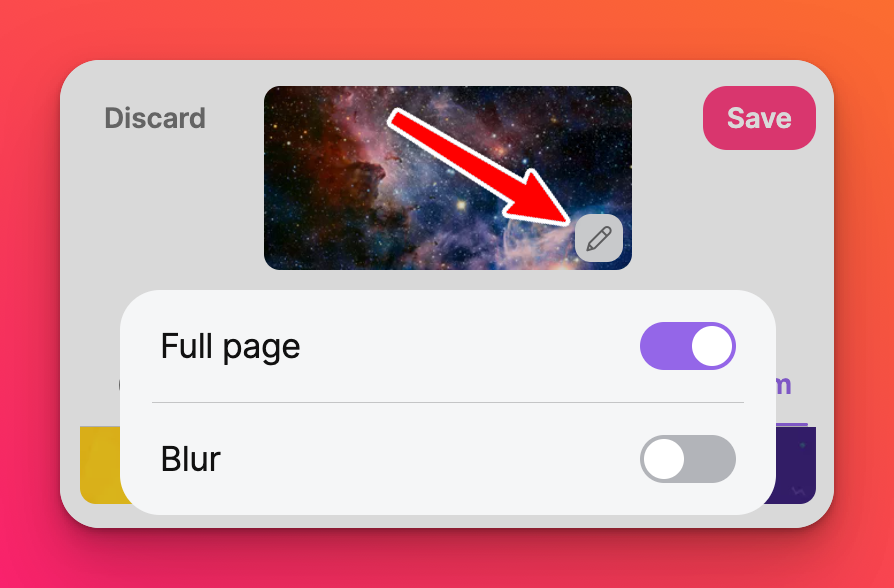 | 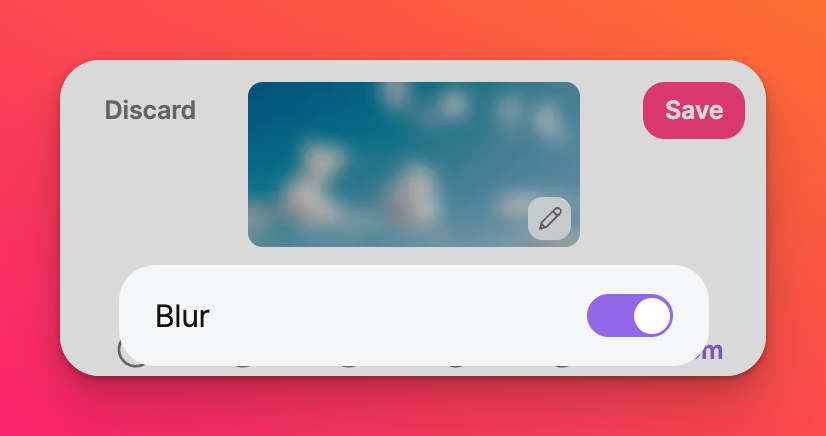 |
Title bar
If you use a Custom wallpaper on your board and your title bar isn't projecting the way you'd like it to - you can toggle the 'Full page' option OFF. This will display a solid color behind the title of the board, as shown below.
Title bar with 'Full page' toggled ON | Title bar with 'Full page' toggled OFF |
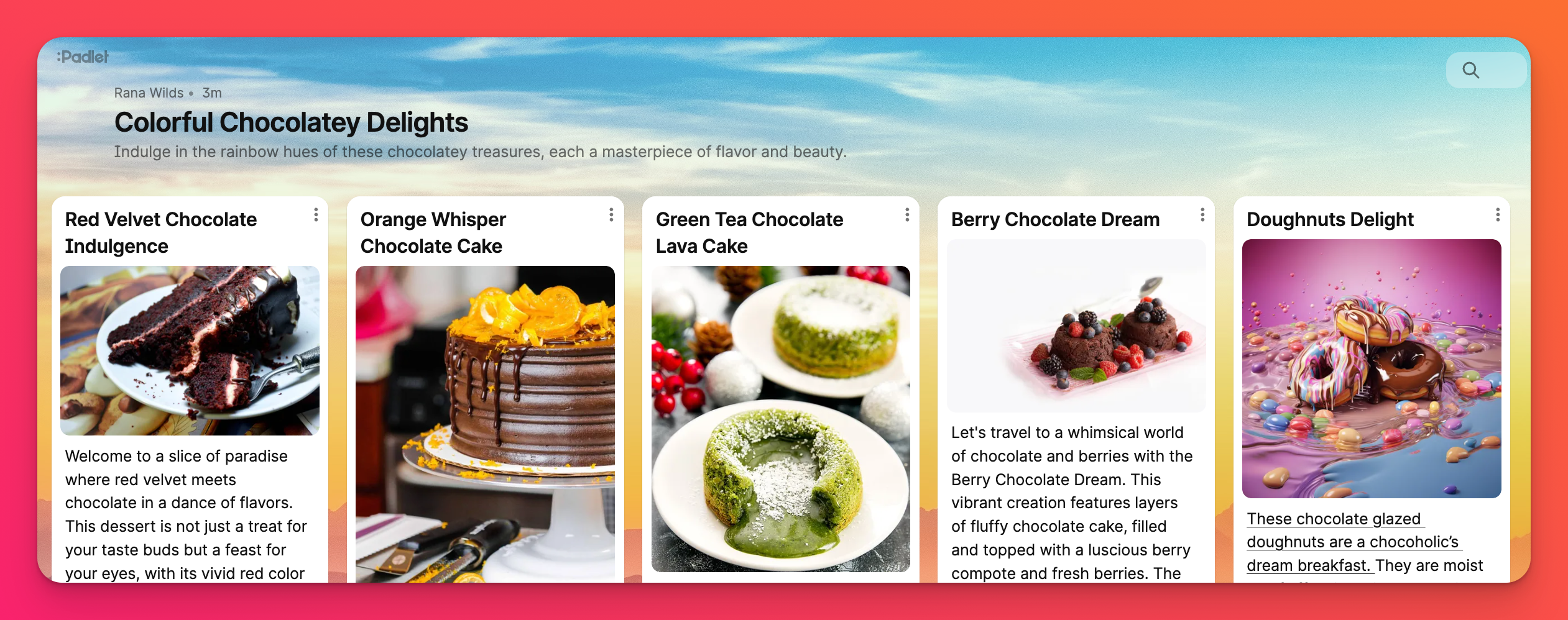 | 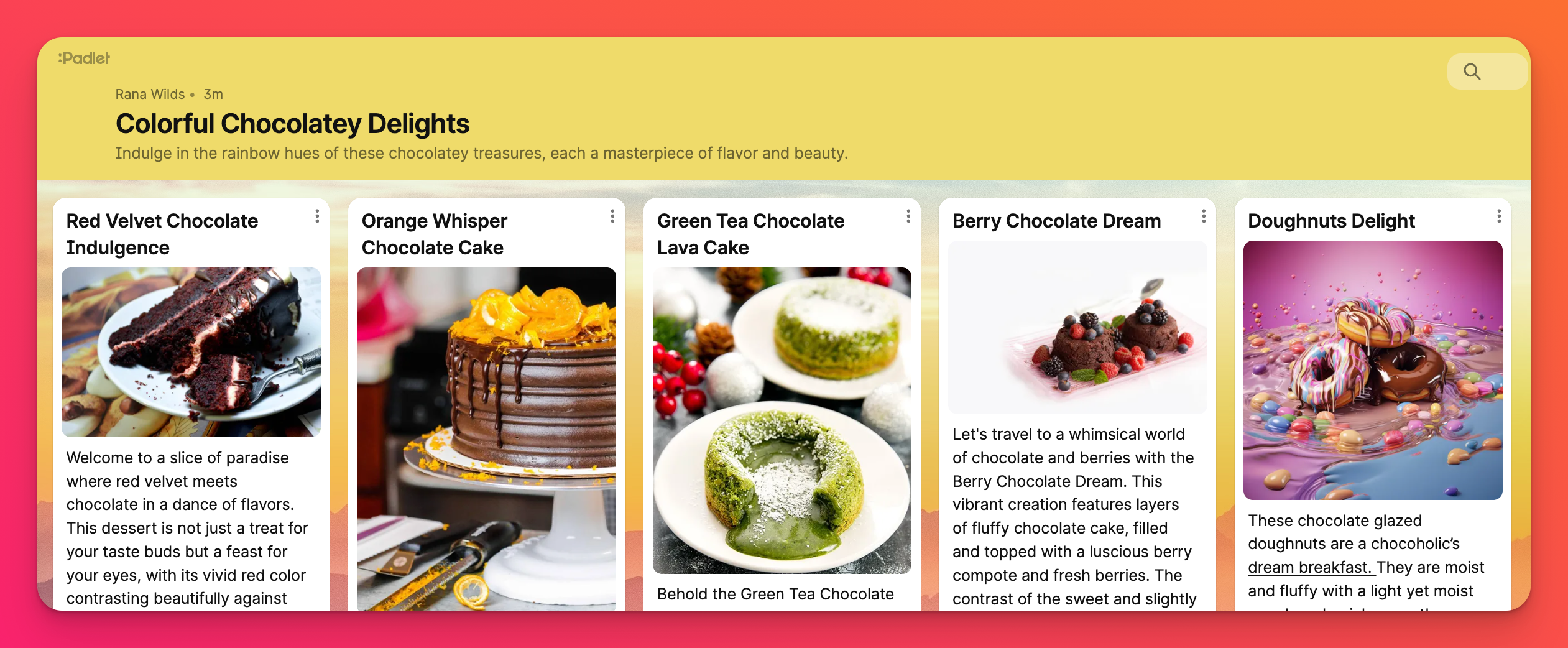 |
Recommended custom wallpaper size
There really isn't an exact recommended size because we do not have any format restrictions. However, in most cases, we recommend 600x800 px for desktop screens or as close as you can get to a 3:4 aspect ratio.
