Change or access my email address
Web
- Go to your account settings by clicking on your account name in the upper-right corner of your dashboard.
- Click on Settings.
- In Basic info, in the 'Email' field, select the edit button (pencil icon) to change the existing email address.
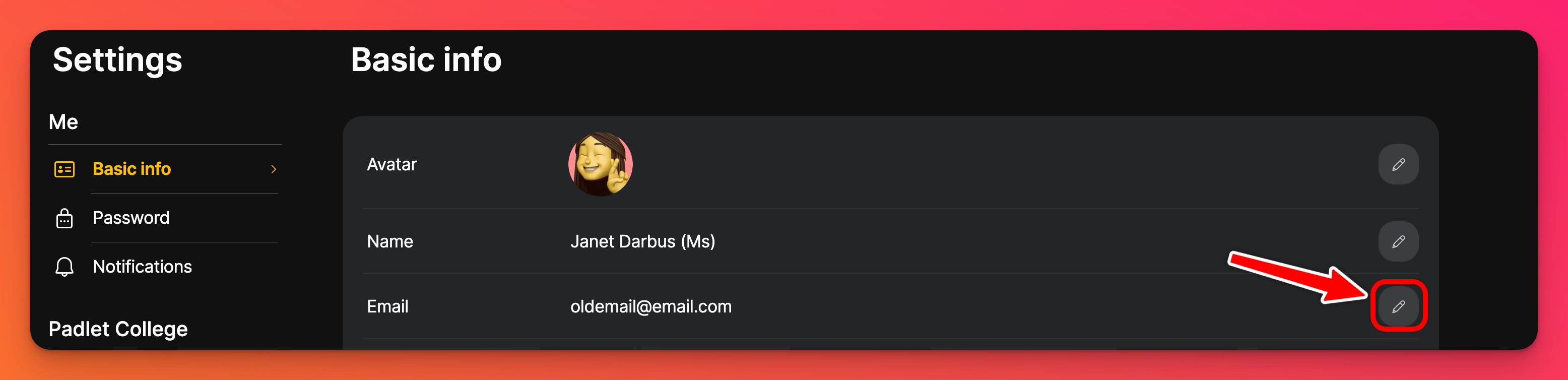
- Enter your new/desired email on the next page. You may be prompted to log in with your old email first. Once you add your new email you can Select Continue.
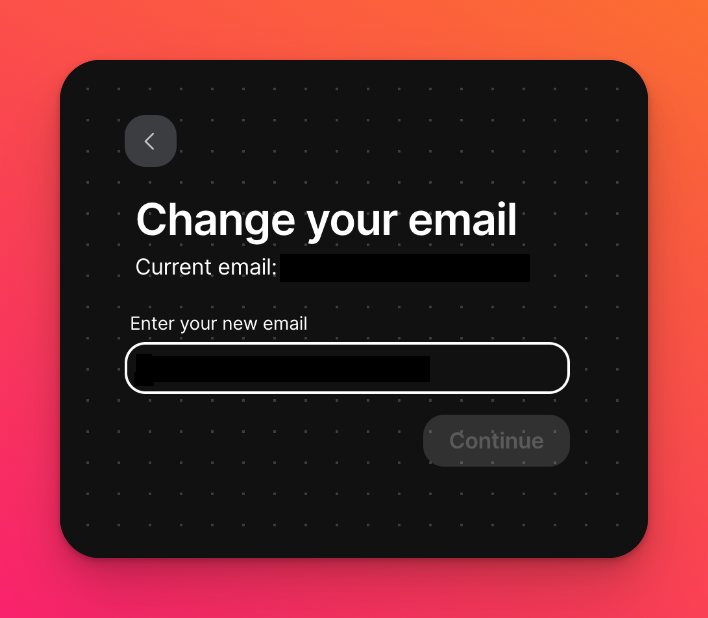
- You will then be prompted to verify your email with a six-digit code sent to the new email address. The email looks like this:
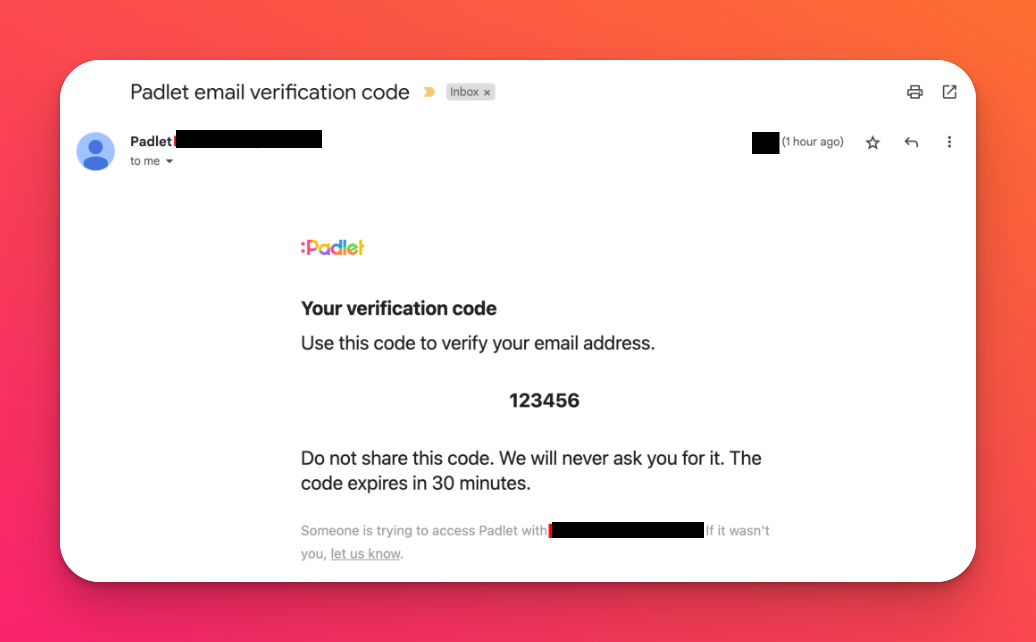
This 6-digit code will expire 30 minutes after being sent. After that you will need to request a new one by going through the process again.
- Finalize the change by entering the verification code.
Mobile
- Start by tapping the three-dot ellipsis button - More (...) in the bottom-right corner of the app.
- Tap Settings.
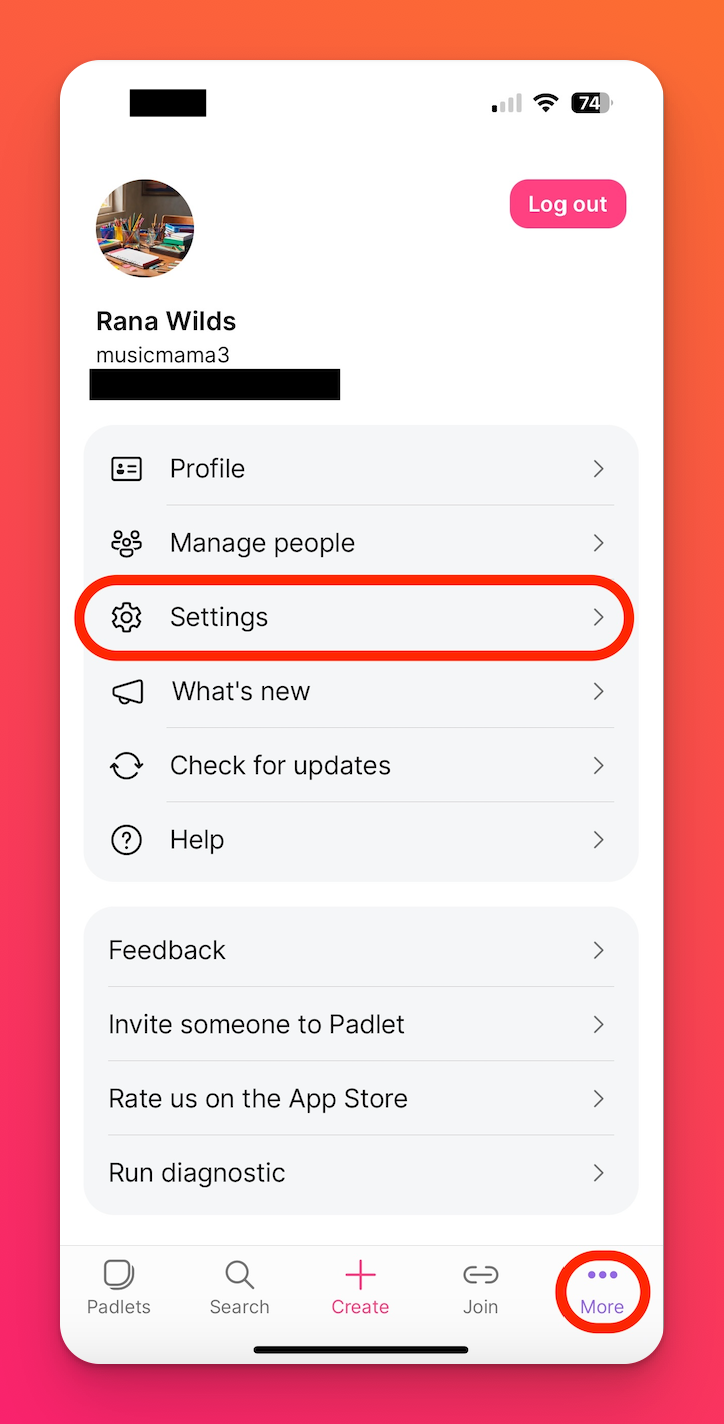
- Tap Basic Info.
- Follow the same process as above to change your email.

