Recover a deleted padlet
Previously, if a padlet was accidentally deleted, it was instantly purged from our servers, never to be seen again. We've heard your cries of frustration and have implemented a solution!
Recently deleted padlets
If a padlet is deleted it will now appear in the Trashed folder on your dashboard for 30 days.
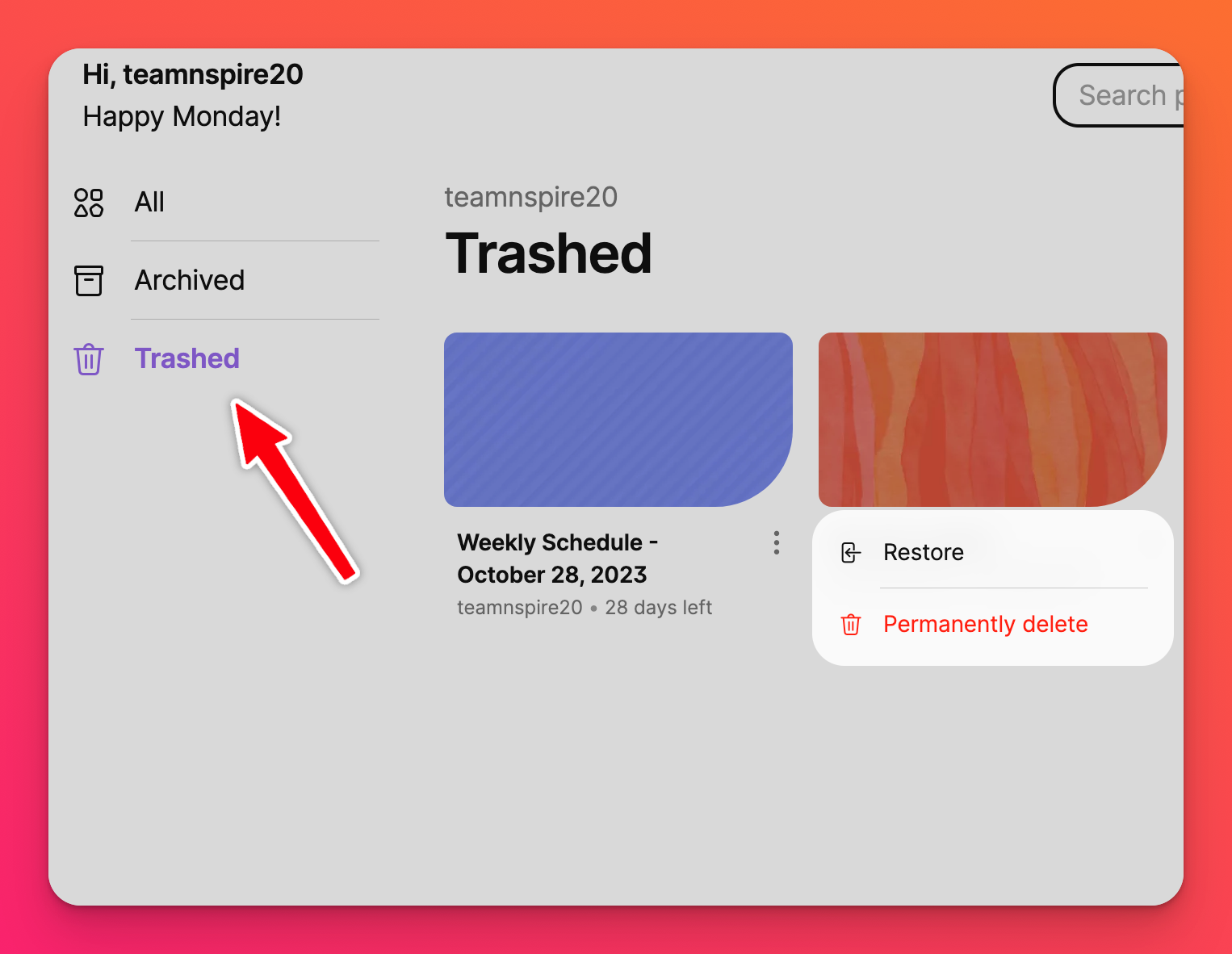
See how long you have left to restore the padlet by visiting your Trashed folder. The leftover days will be indicated below the padlet thumbnail.
Recover your padlet
On your dashboard, go to your Trashed folder > locate the padlet you want to restore > click on the vertical three-dot ellipsis button (...) next to the padlet > click Restore.
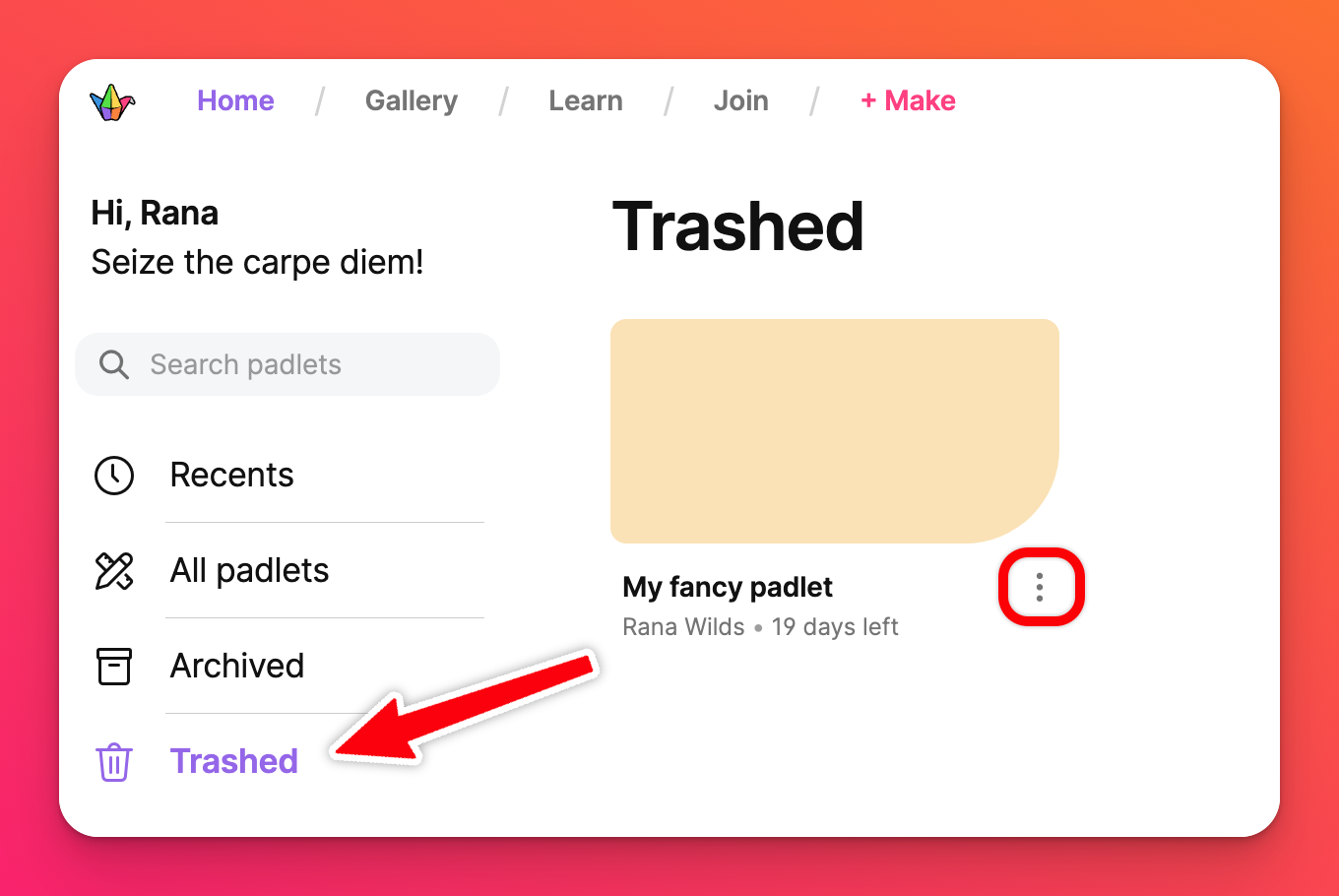 | 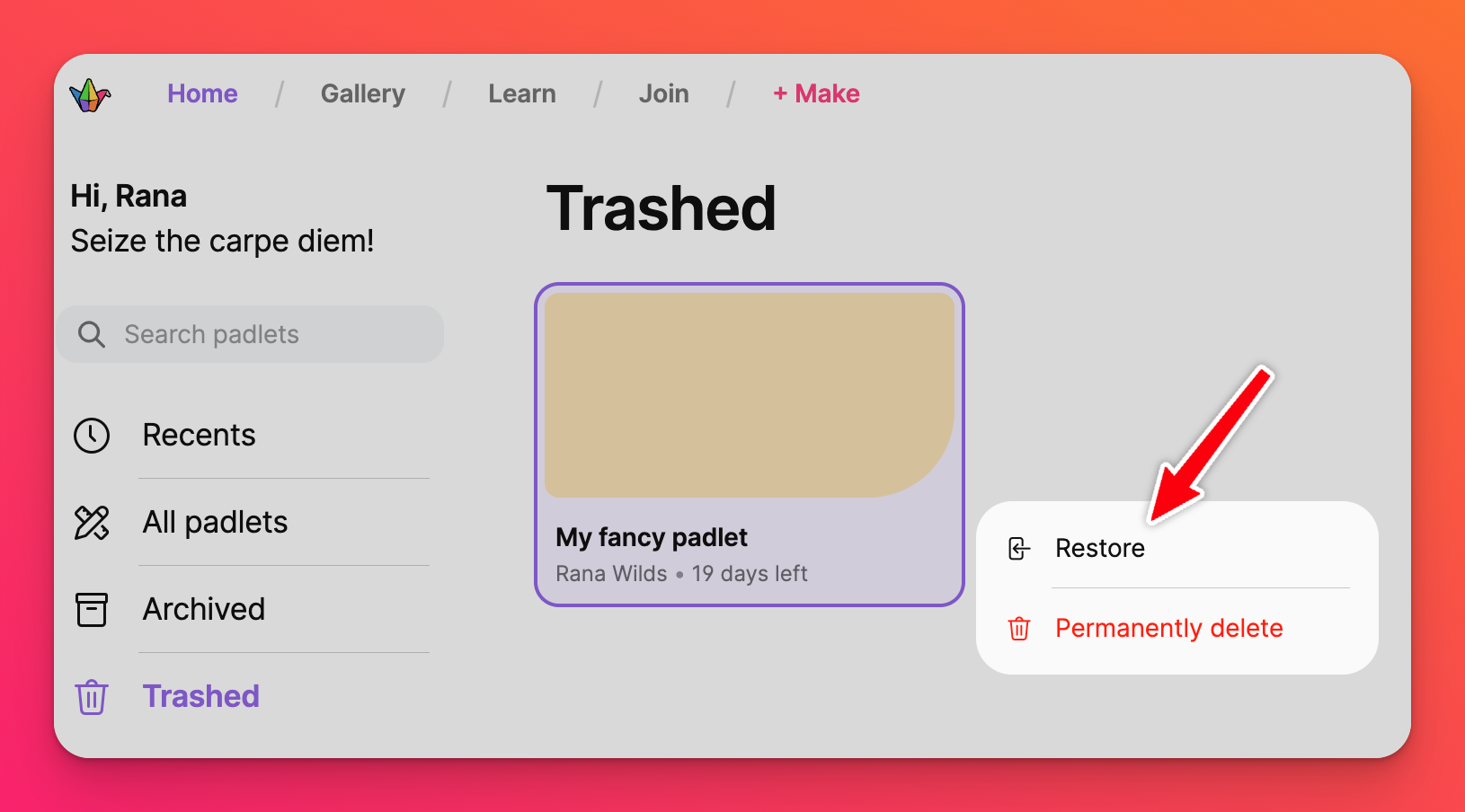 |
Visiting a trashed padlet
If you visit a Trashed padlet, you will be directed to the page shown below. The padlet will need to be restored before it can be viewed again.
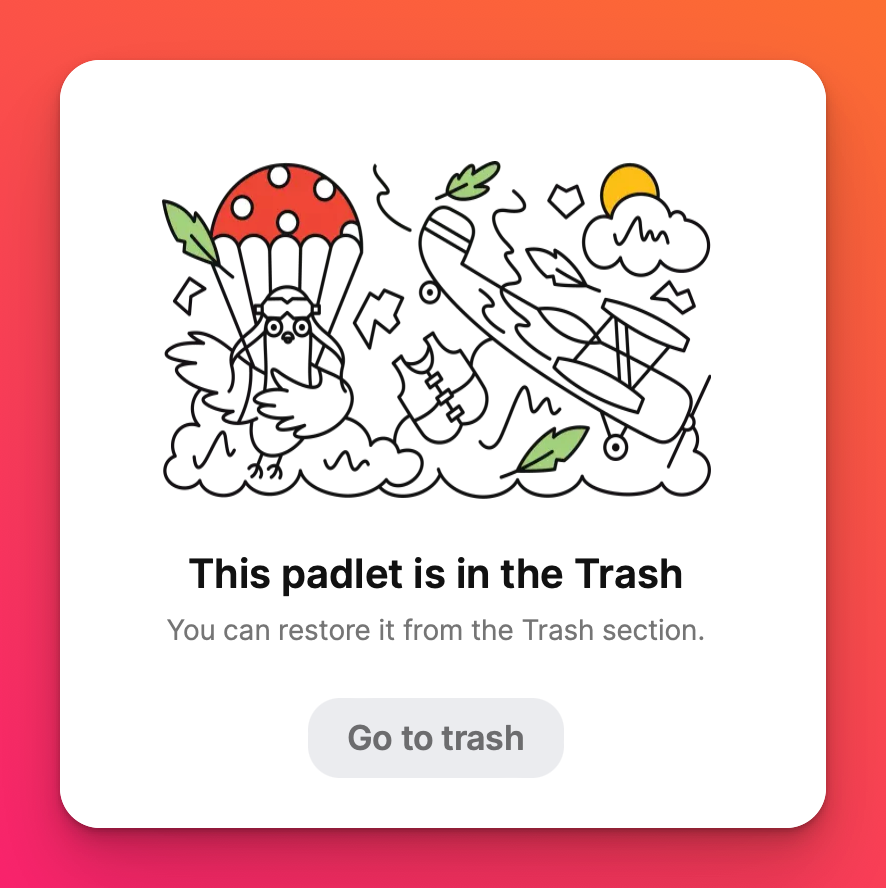
If you have difficulty locating a padlet that you believe you should still have access to - feel free to use our Contact Us form and let us know the email address associated with your Padlet account, along with the title and/or the URL of your deleted padlet. We will do our best to locate it for you.

