Share Padlet on Google Classroom
Sharing padlets on Google Classroom is easy. Here's how to do it!
- Click on the Share arrow button located on the sidebar menu on the right-hand side of your padlet.
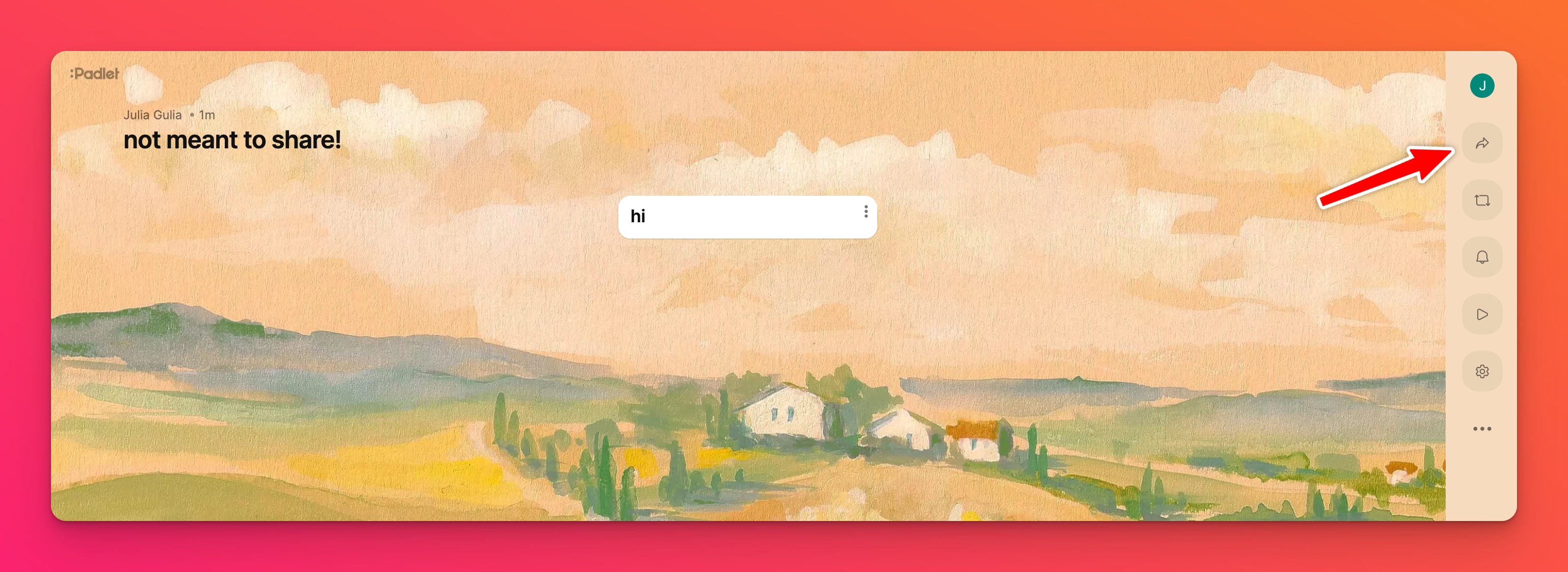
- Under the Share section click Share via another app.
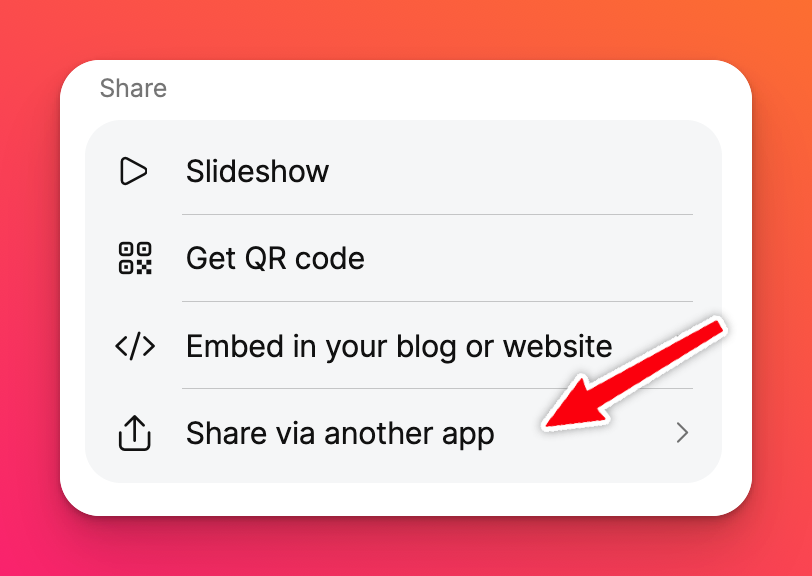
- Click Google Classroom.
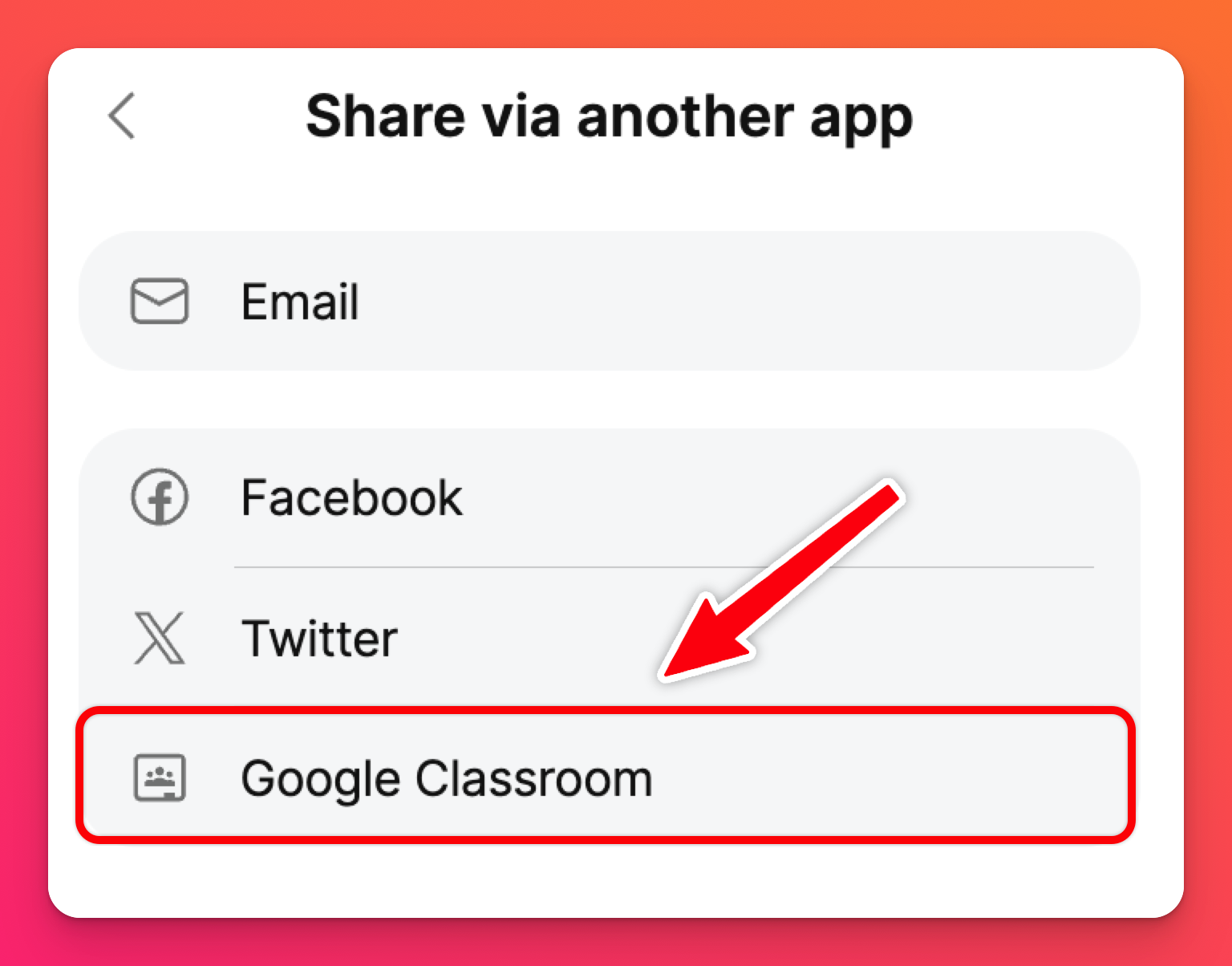
- A window will pop up that allows direct access to your Google Classroom account. Just pick a class, action and select Go. You'll be prompted to write comments about the post and an option to Post or Save as draft.
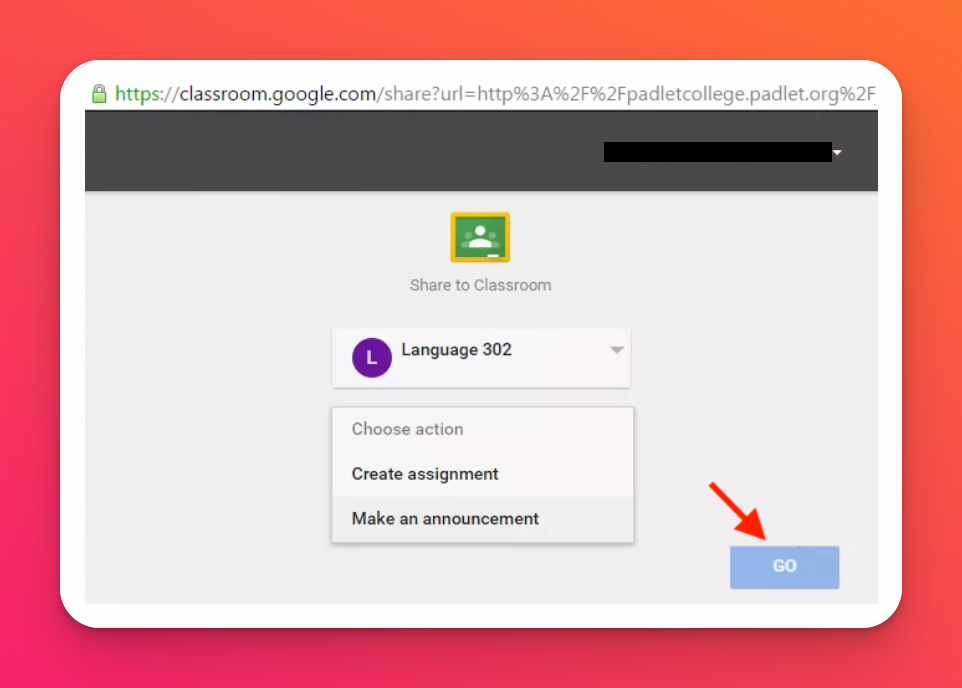
Want to integrate Padlet with your Google Classroom? Click here to learn more about Padlet's Google Classroom add-on!

