Creating games and interactive tools with Padlet TA
Padlet TA is designed to help teachers focus more on teaching and less on preparing. Educators can create fun, interactive games and activities using the tools on Padlet TA! Seamlessly create Flashcards, Matching games, Fill in the blank activities, and more!

Getting started
Go to ta.padlet.com, click on an activity, and follow the steps below. Let us do the rest!
- Click on the activity you'd like to create (more about the different activities below)
- Fill out the required prompts (marked with an asterisk) adding additional context, including files and links, if desired.
- Click the arrow to generate your results and review the content
Activities and games
Flashcards
Flashcards are great study materials! You have to admit, they're way more exciting than just reading passages from a book when studying for a test.
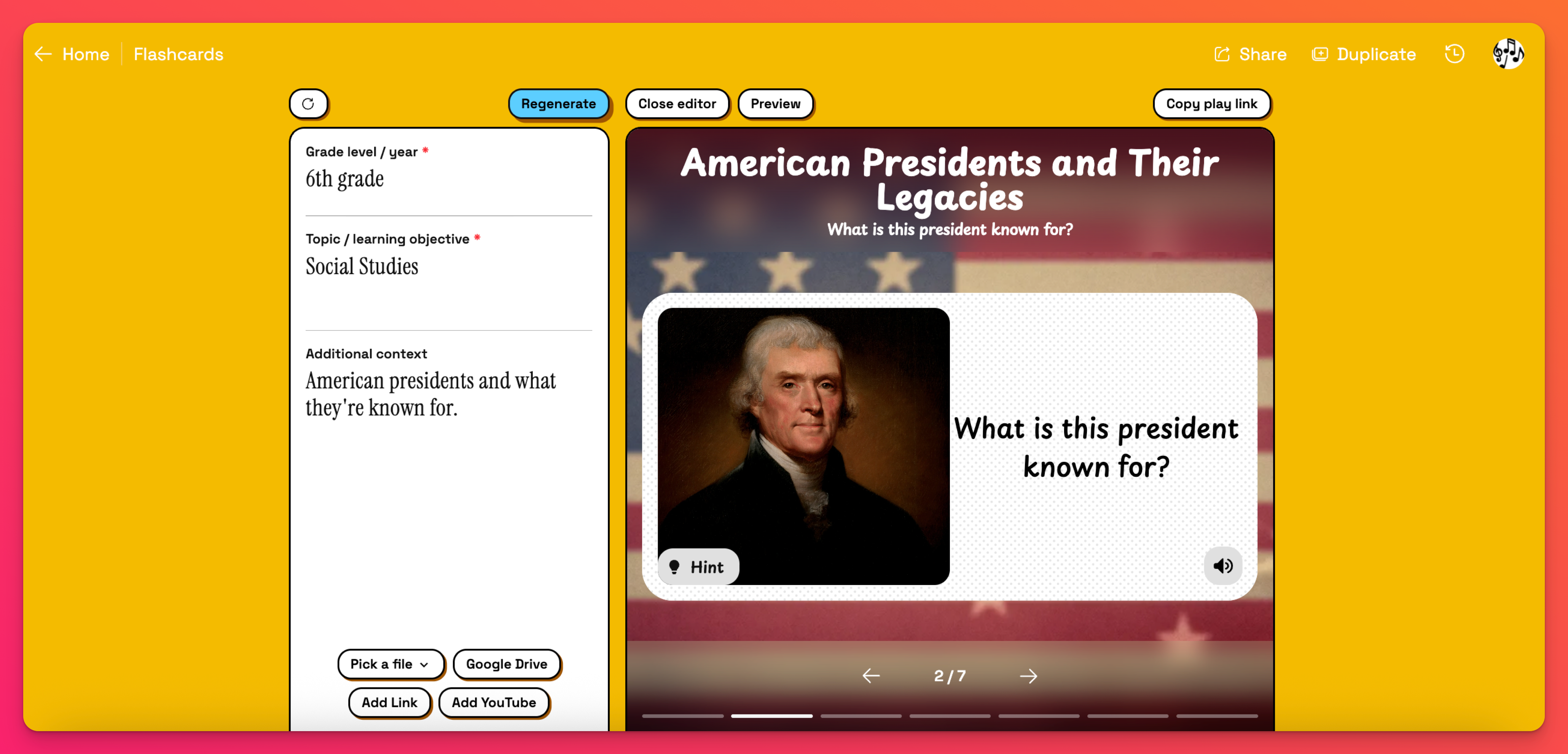
When you're ready to share the flashcards with your students, click the Copy play link button. Students can click on the card and it will flip to the back with the answer.
Matching
Encourage critical thinking, boost memory retention and improve focus by creating a matching activity for your students! These activities can be used to match related or identical items (words, pictures, etc.) to help students focus on specific relationships and strengthen their recognition skills.
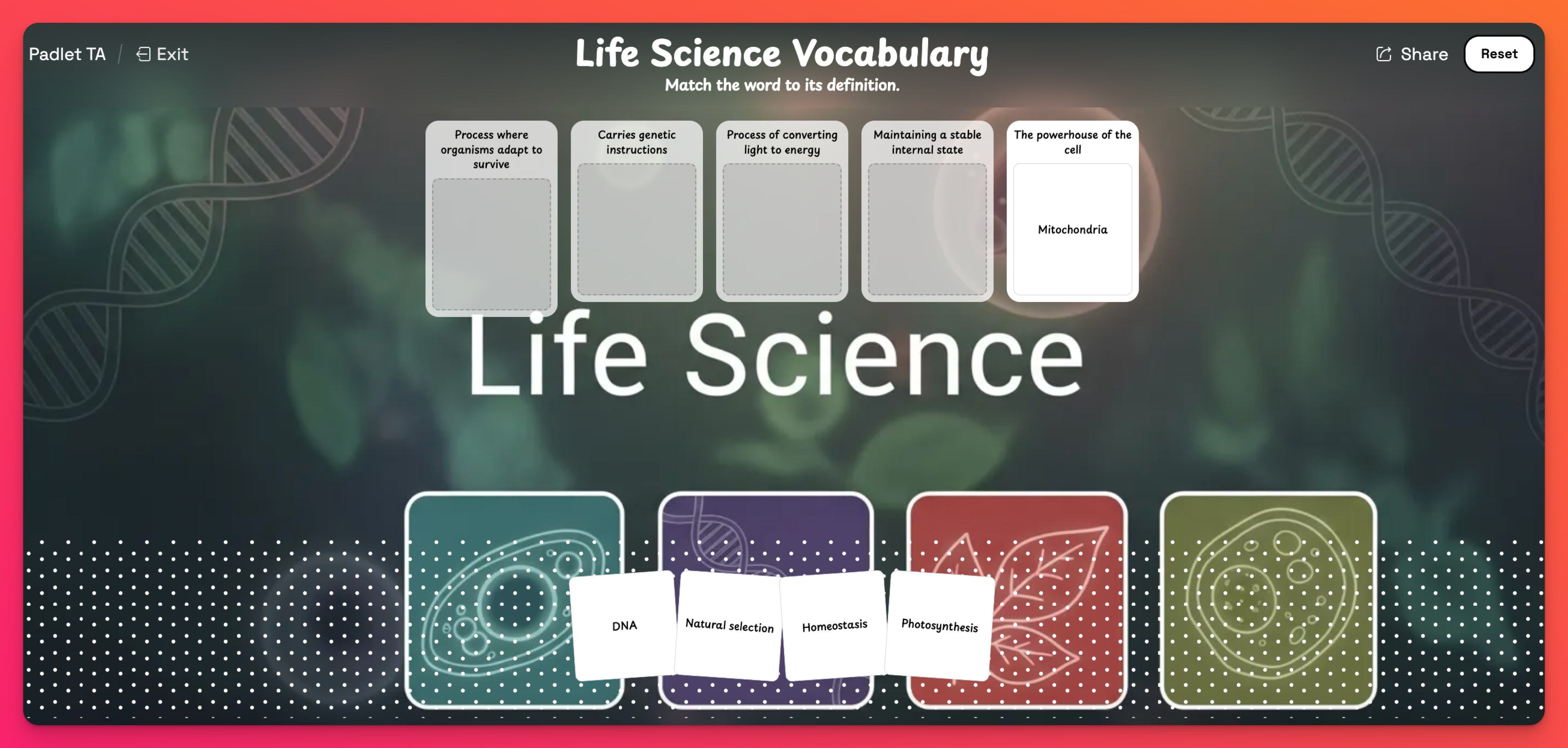
When students click the link, they can drag and drop the cards into the spaces. When they're finished, they can check their answers by clicking on Submit.
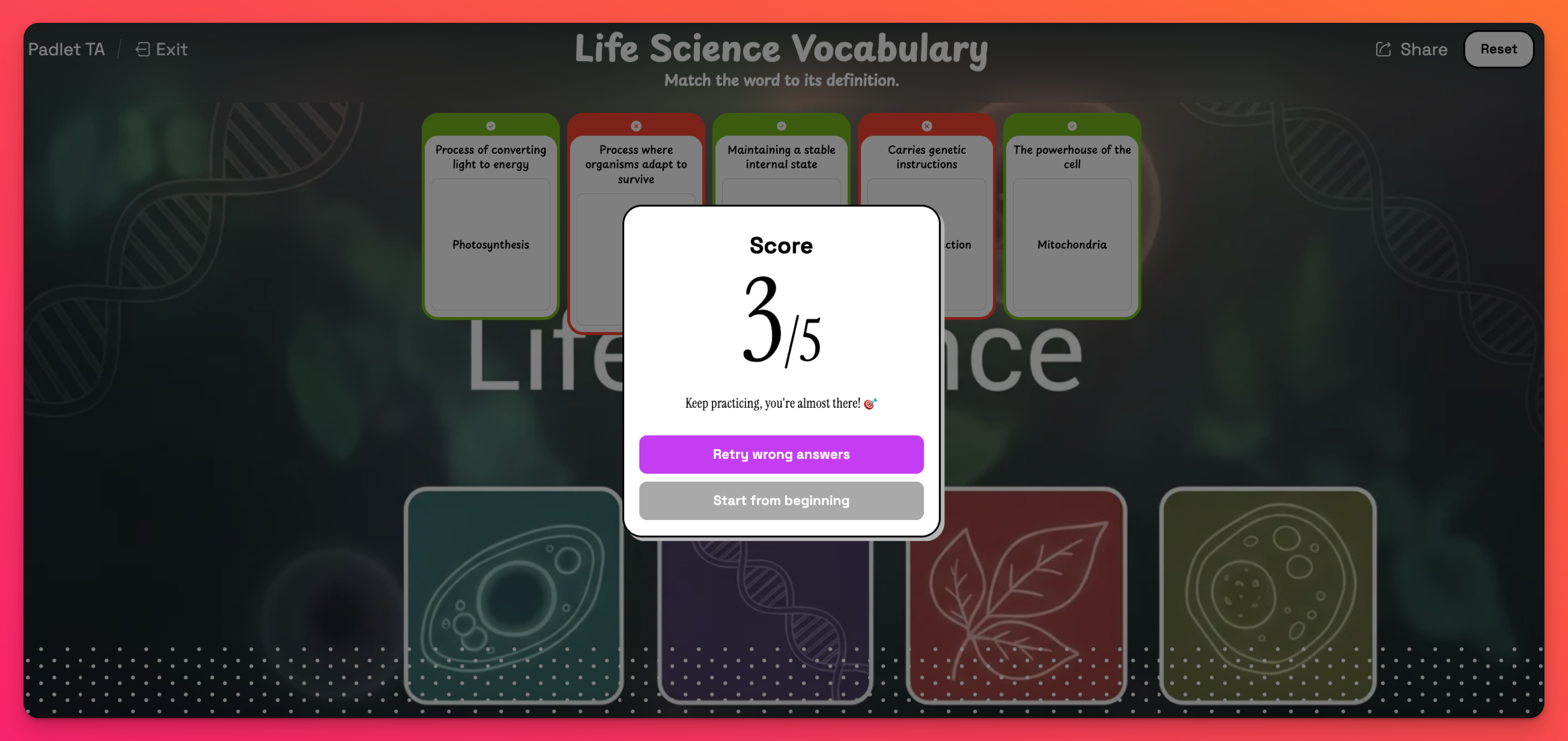
Multiple choice
The multiple choice generator makes it easy to create quiz questions for your students. Just enter your grade level and learning goal, and the tool will create questions with answer choices for you to use in your classroom.
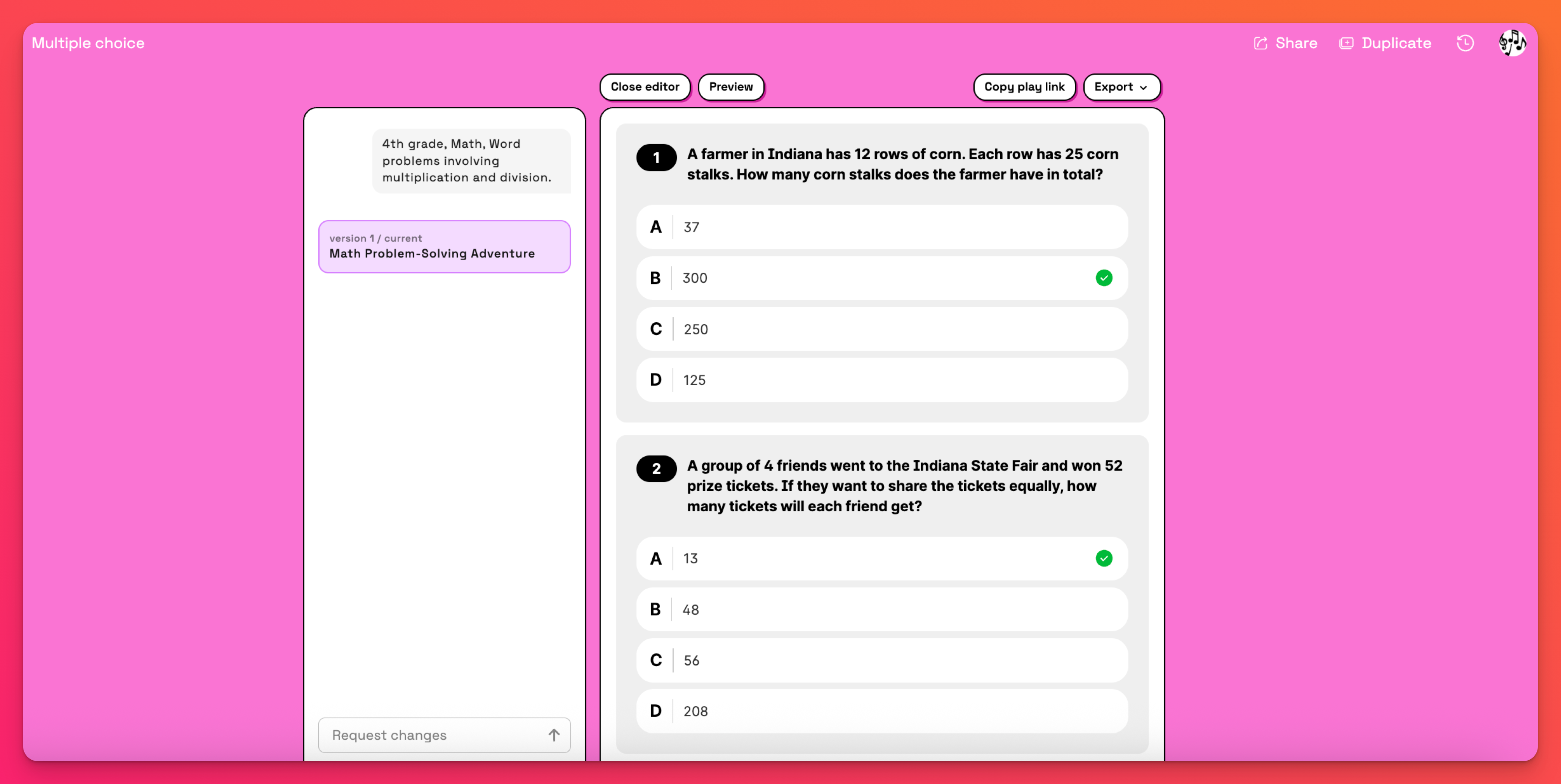
Fill in the blank
The fill in the blank activity allows you to create a fun, interactive game that can be completed online for practice or export your fill in the blank activity as a worksheet!
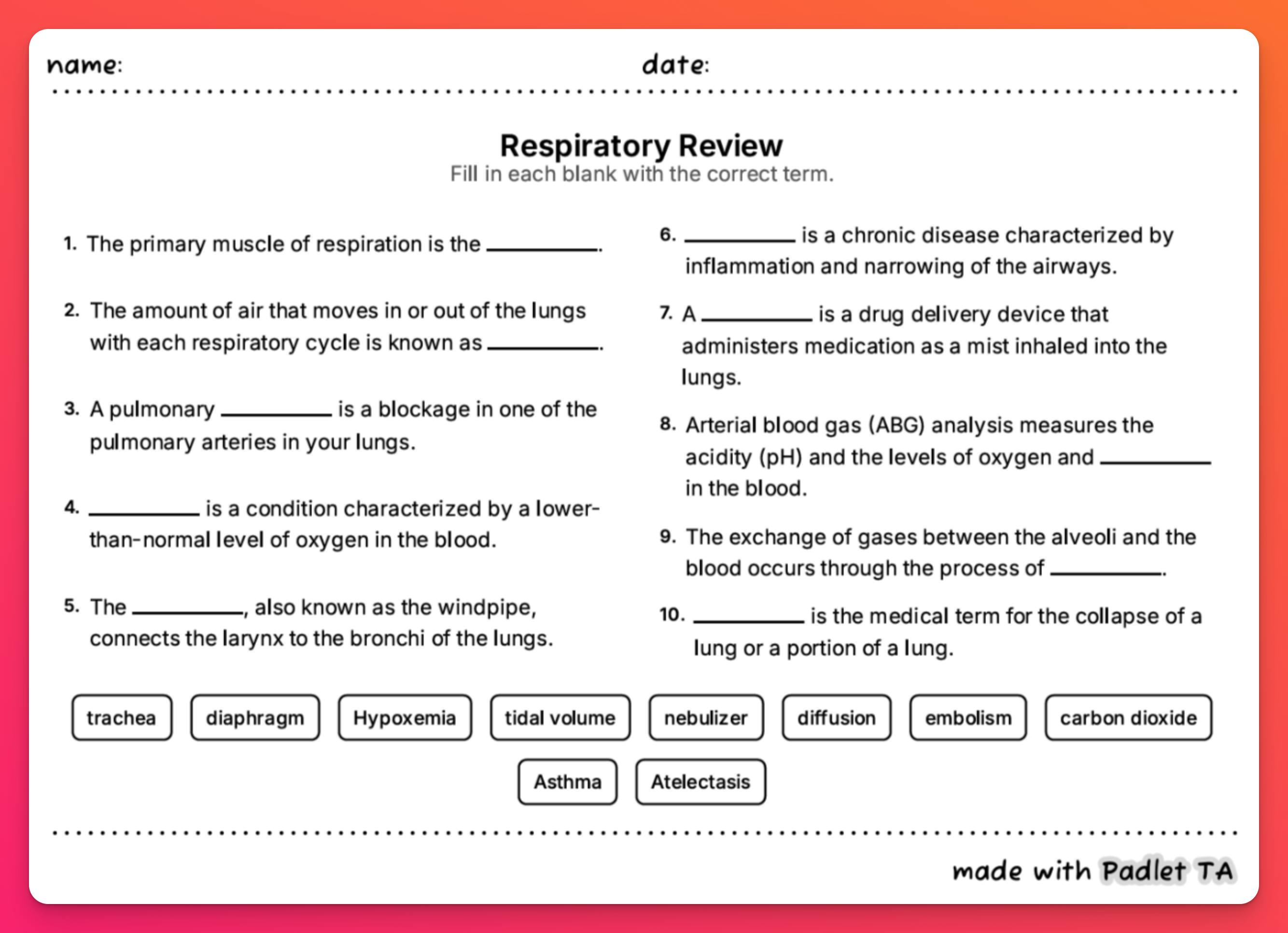
When students click the link, they can drag and drop the choices into the spaces. When they're finished, they can check their answers by clicking Submit.
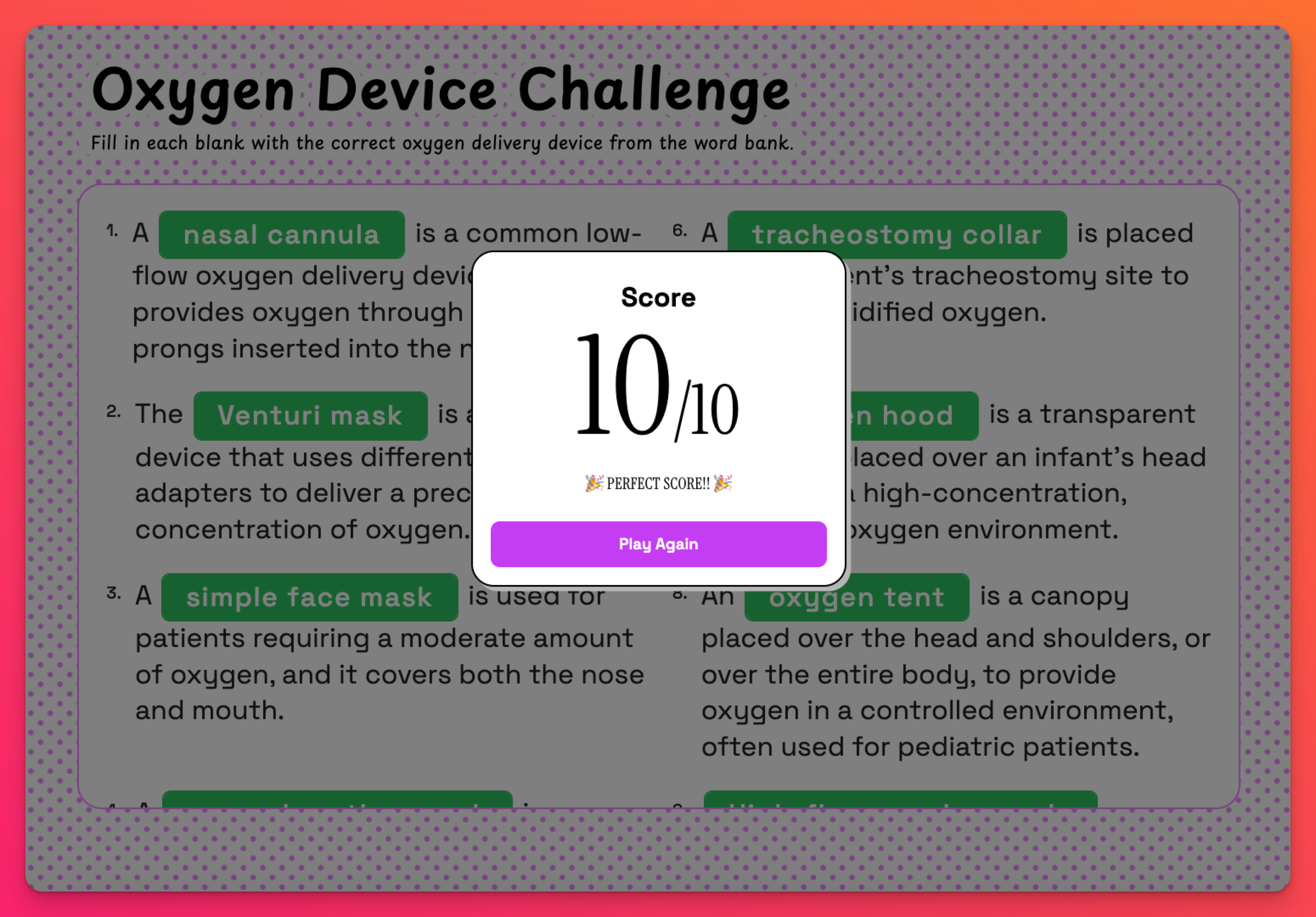
Sorting
Solid, liquid or gas? Fruit or vegetable? Plastic, paper or glass?
Create a sorting activity to help children learn to recognize patterns, shapes and characteristics!
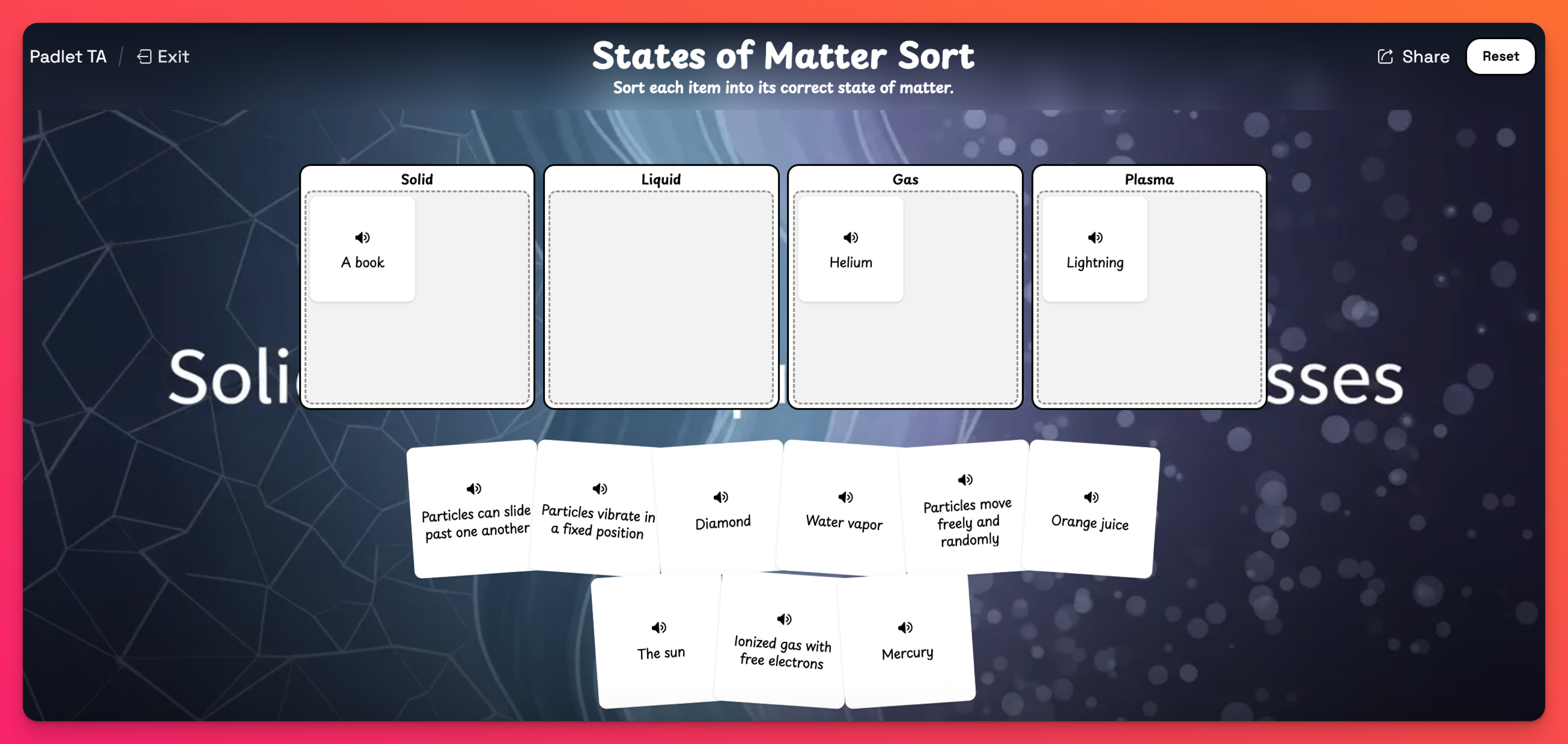
Drag and drop the cards into the correct position and check your answers by clicking Submit. Don't worry if you missed some - you can redo the ones you missed or start over from the beginning!
Sequencing
Create an activity to place steps in order from beginning to end! Create activities to order the steps on how a plant grows, steps the the scientific method, the order of planets from the sun, etc.
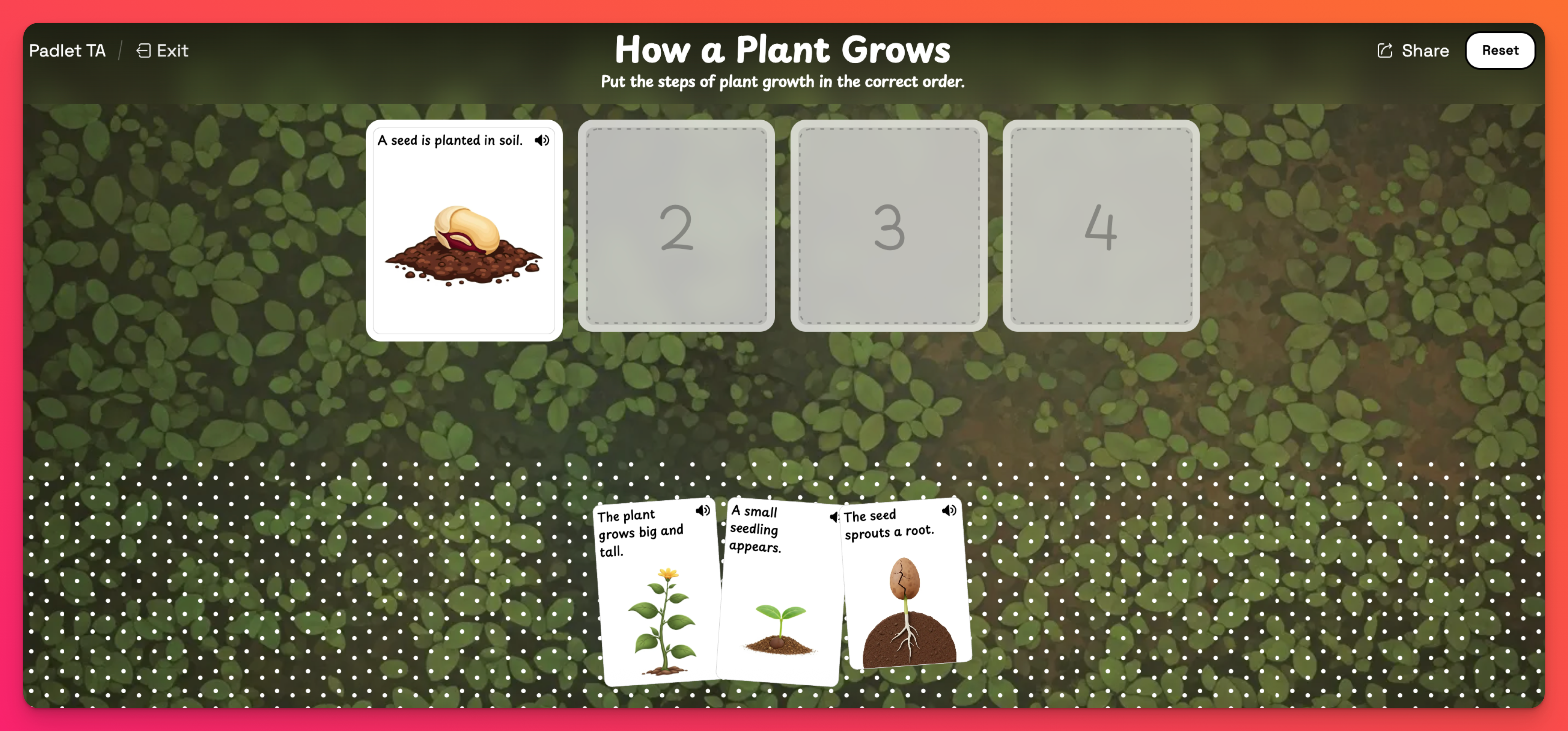
Best practices for prompting
See our Best practices for prompting guide for tips on crafting effective prompts to get the best results.
Examples
AI Tool / Subject | Prompts | Results |
Matching Chemistry | Grade level/year: 11th grade Topic/learning objective: Periodic table of elements Additional context: Match the picture of the element with the symbol on the periodic table. Include the full name of the element with the picture. | Click here to try this activity out yourself! Click here to view the prompt results *To create your own version, click Duplicate at the top of the page. |
Fill-in-the-blank Respiratory Therapy | Grade level/year: College Topic/learning objectives/standard: Respiratory Therapy (or Respiratory Therapy oxygen devices) Additional context: 10 questions | Click here to try this activity out yourself! Click here to view the prompt results *To create your own version, click Duplicate at the top of the page. |

