Insert an image to Padlet Sandbox
Inserting an image to Padlet Sandbox is super simple! Follow the steps below to get started.
Insert an image
- Navigate to your Sandbox by clicking the + Make button in the header at the top of your dashboard followed by Blank sandbox.
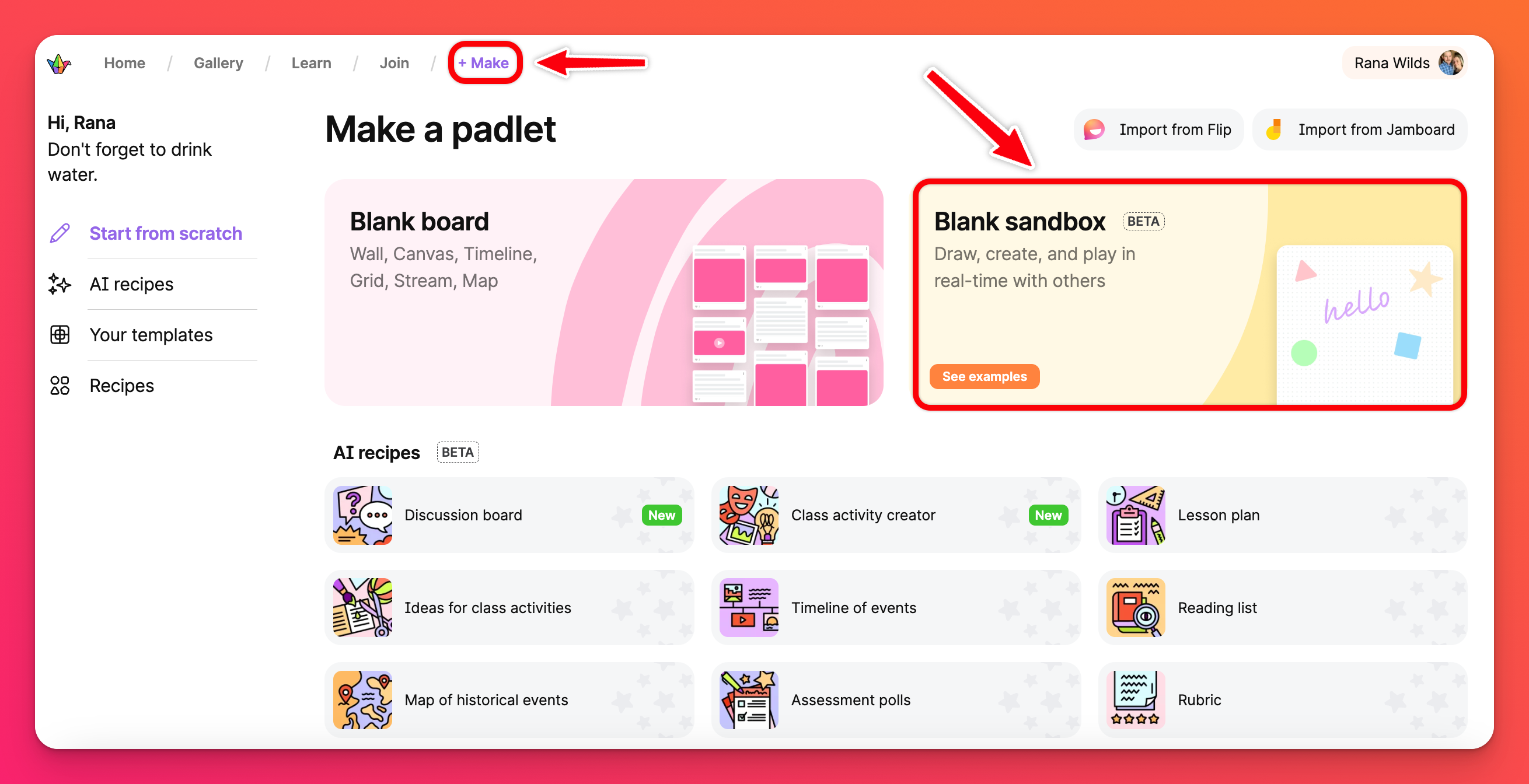
- In the tool menu (located on the right) click either the Media search or AI image buttons to search for/create a photo.
You can also click the 'more attachments' button (the circle with three dots) to choose from multiple other attachment types. Your attachment picker will pop up where you can choose your upload method.
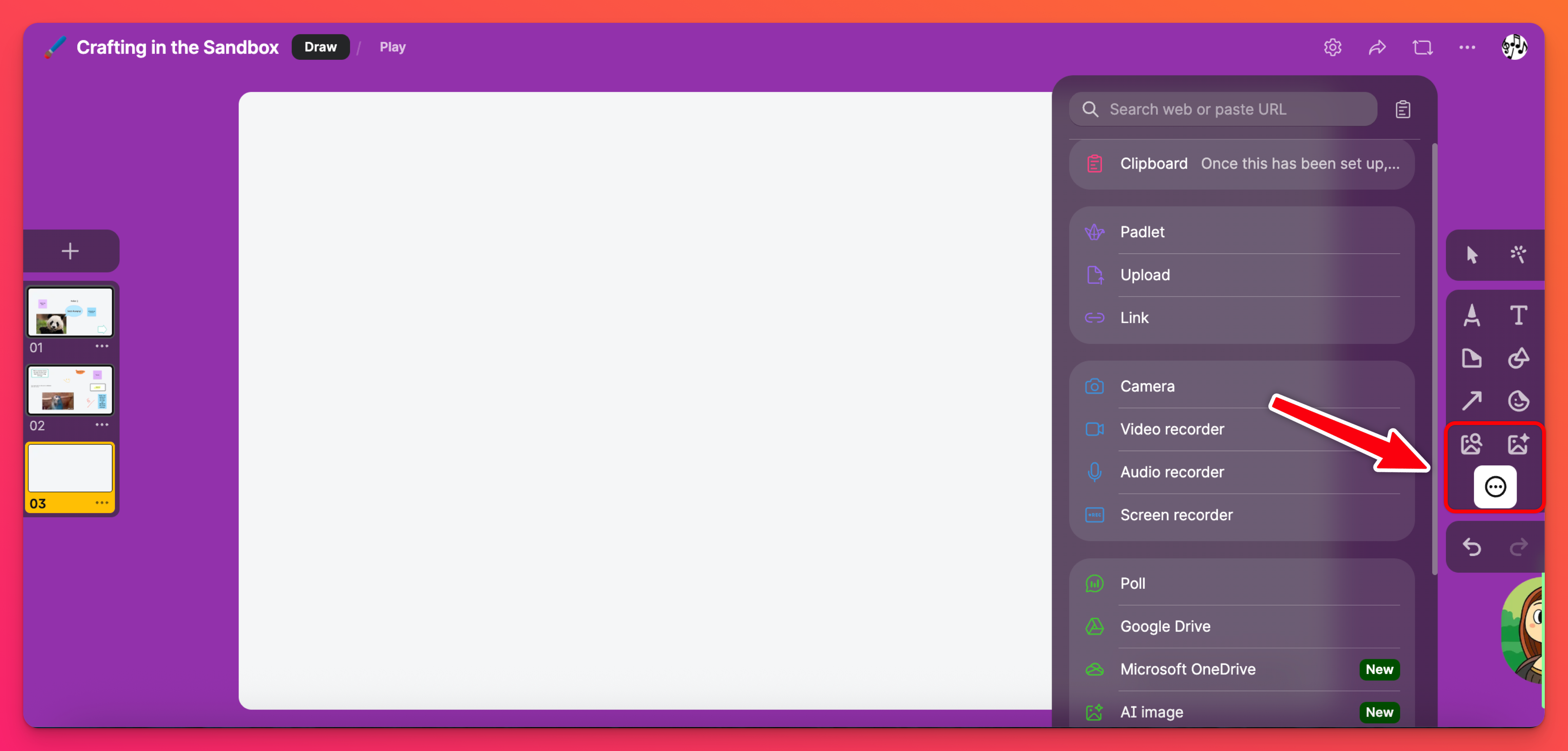
Resize an image
Once the image is posted to the Sandbox, resize it by clicking the Select tool (arrow cursor) from the tool menu on the right. Click on the image and resize by dragging from the corner!
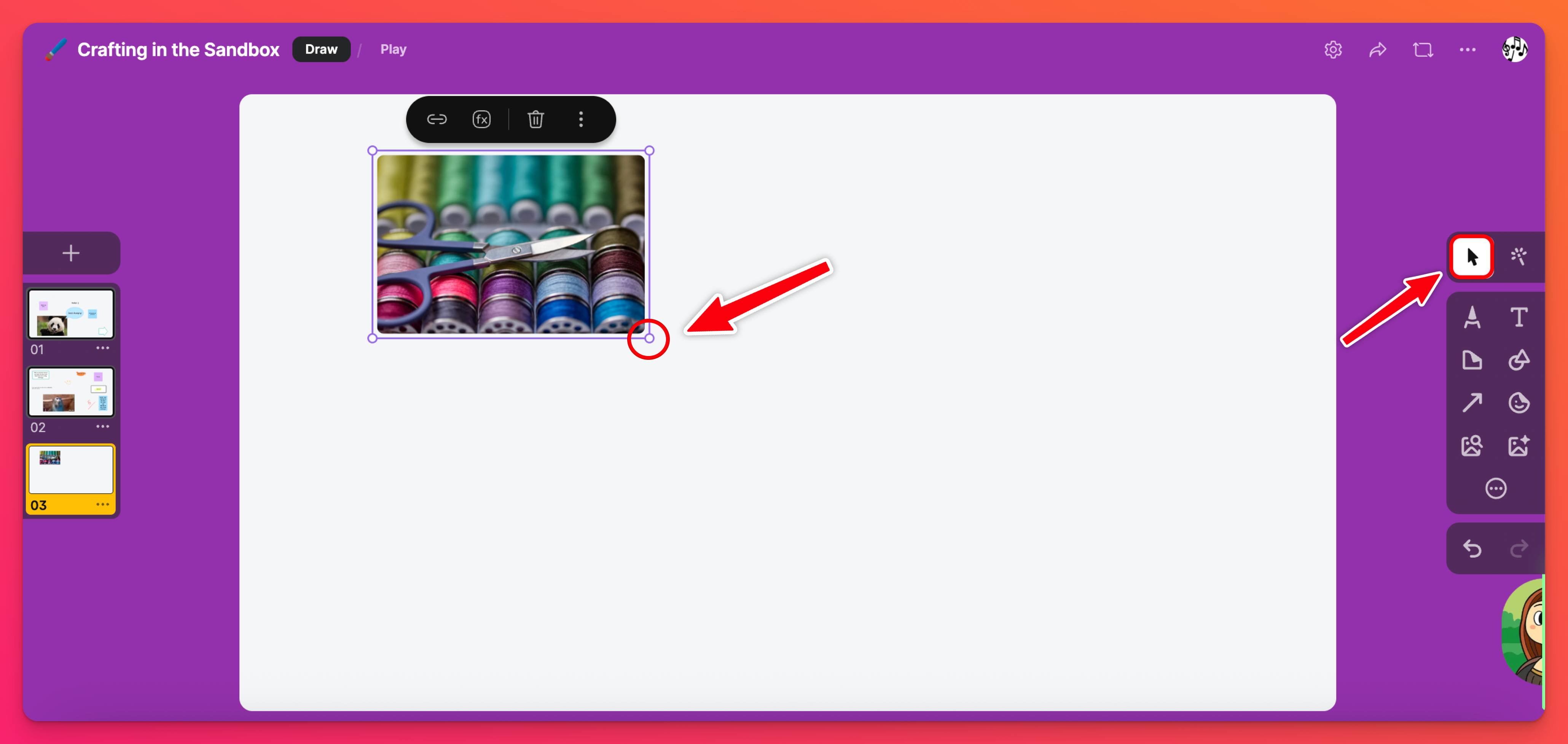
You can also move the image to a different area in your Sandbox by dragging to the desired location.

